# Mail Configuration
BeikeShop emails can be configured in Backstage-System Settings-Email Settings
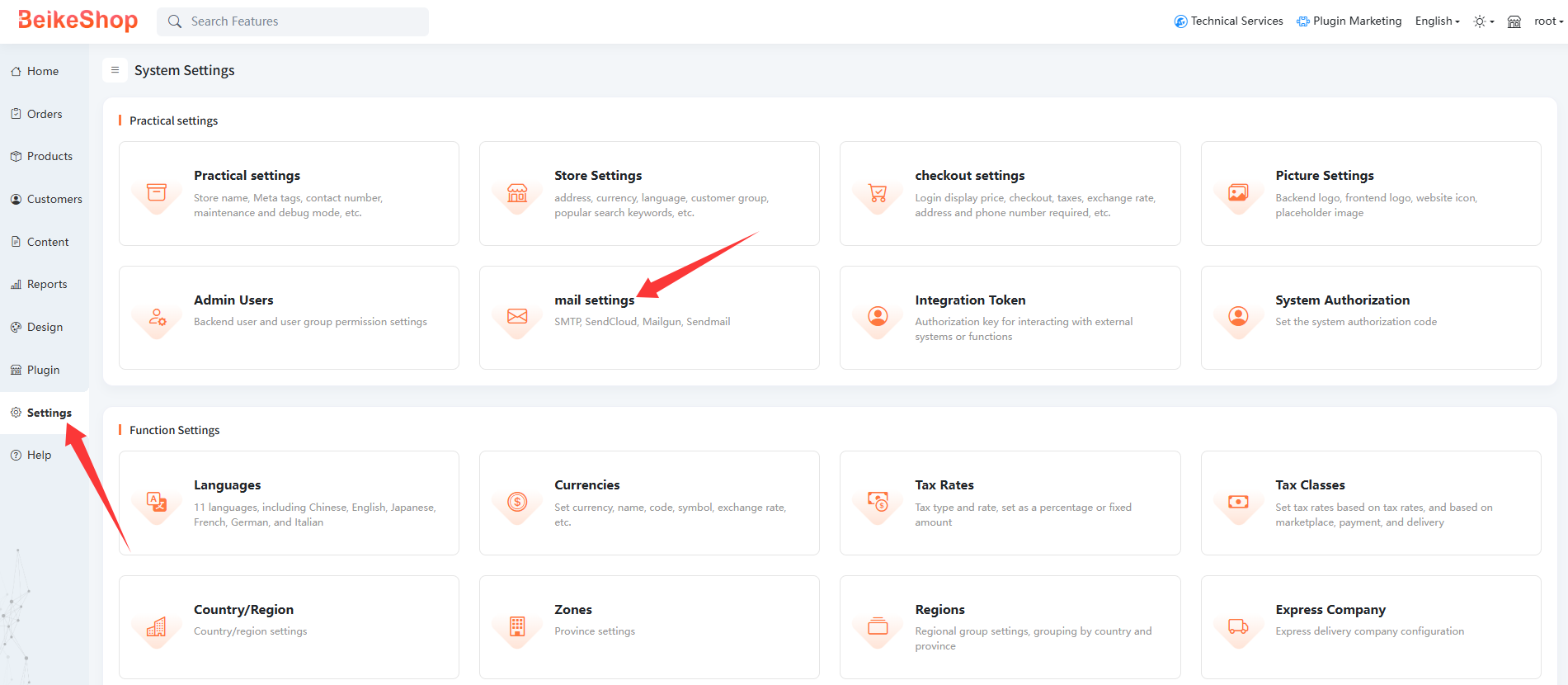
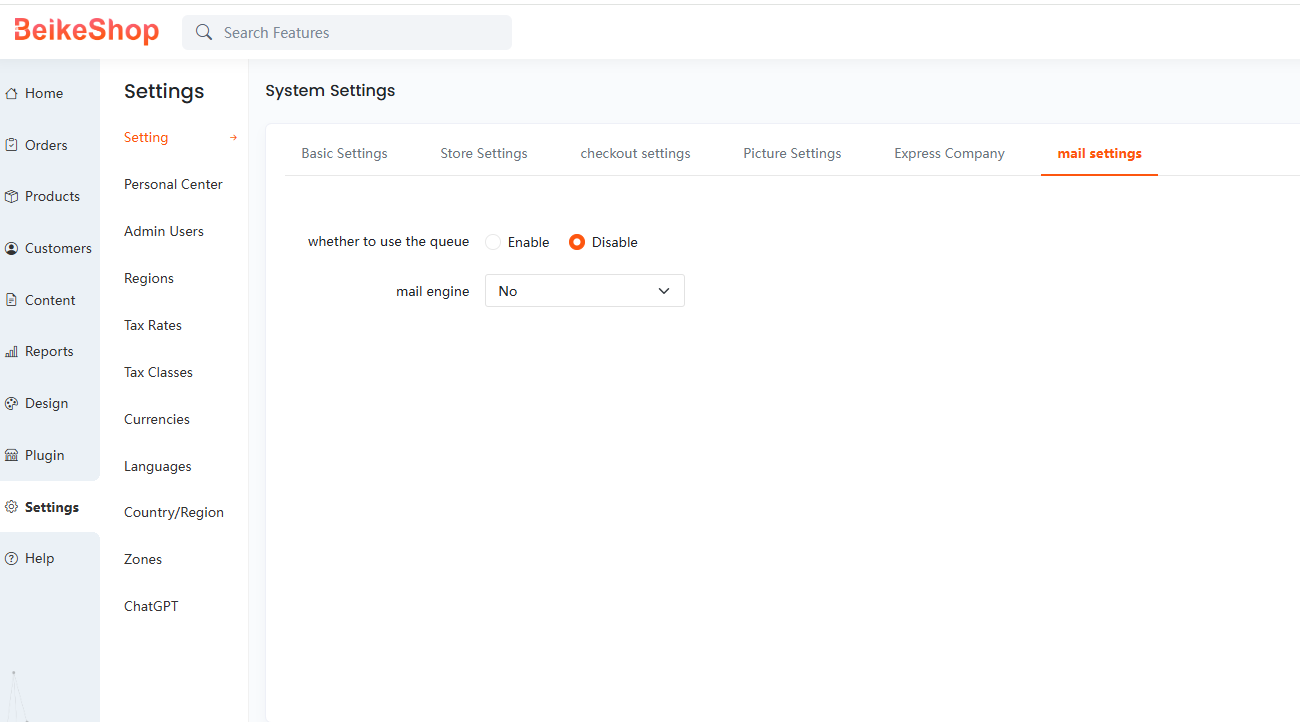
The mail engines supported by BeikeShop are: SMTP, Sendmail, Mailgun, Sendcloud
SMTP: Calling a public email server, suitable for scenarios where emails need to be sent through third-party email services such as QQ and Gmail.
Sendmail: is a server level email engine suitable for enterprises that need to build and manage their own email services on the server.
Mailgun: It is a third-party email sending service, and registered users may need a foreign phone number for verification.
Sendcloud: is a well-known third-party email sending service in China that provides efficient and stable email sending solutions, suitable for enterprise level email sending scenarios that require high delivery rates and detailed data analysis.
# QQ Mail
Enter QQ mailbox, click "Settings-Account"

Enable POP3/SMTP service, click the arrow to view the format, and generate the authorization code:
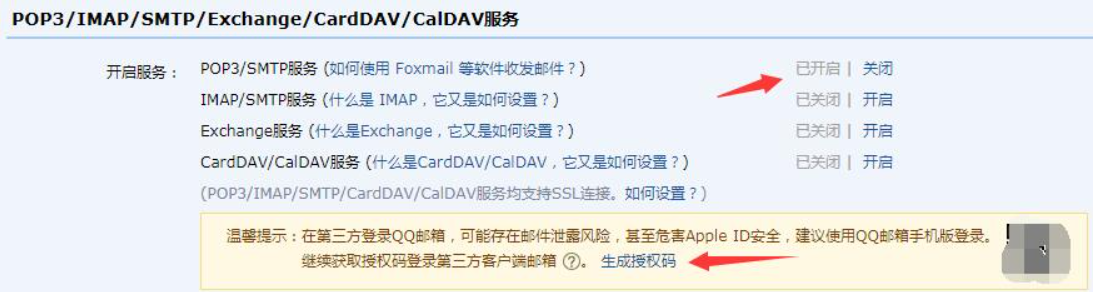
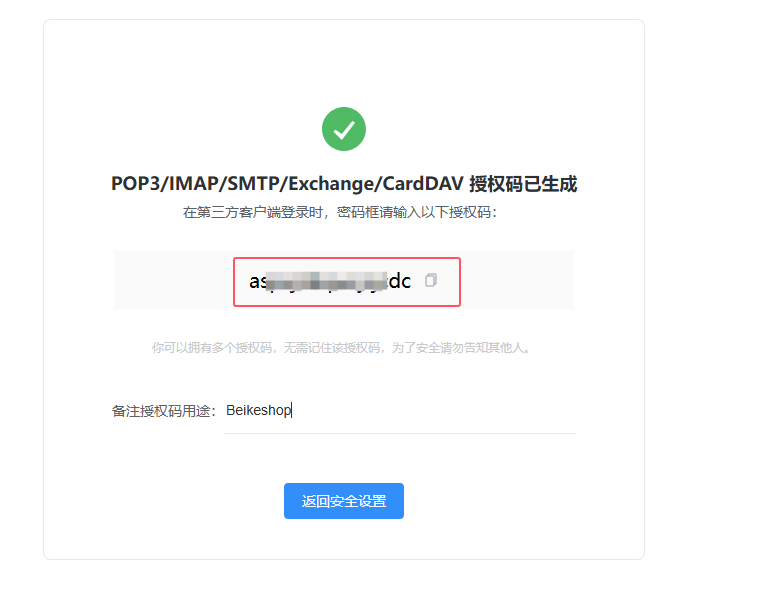
Get the SMTP server and port. Each mailbox has a different SMTP server.
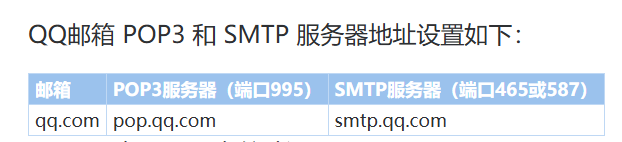
Email configuration:
Enter BeikeShopBackstage-System Settings-Email Settings,select the email engine: SMTP, and fill in the following information in sequence
Host: smtp.qq.com
User: QQ mailbox
Password: Authorization code
Port: 465
Save after configuration
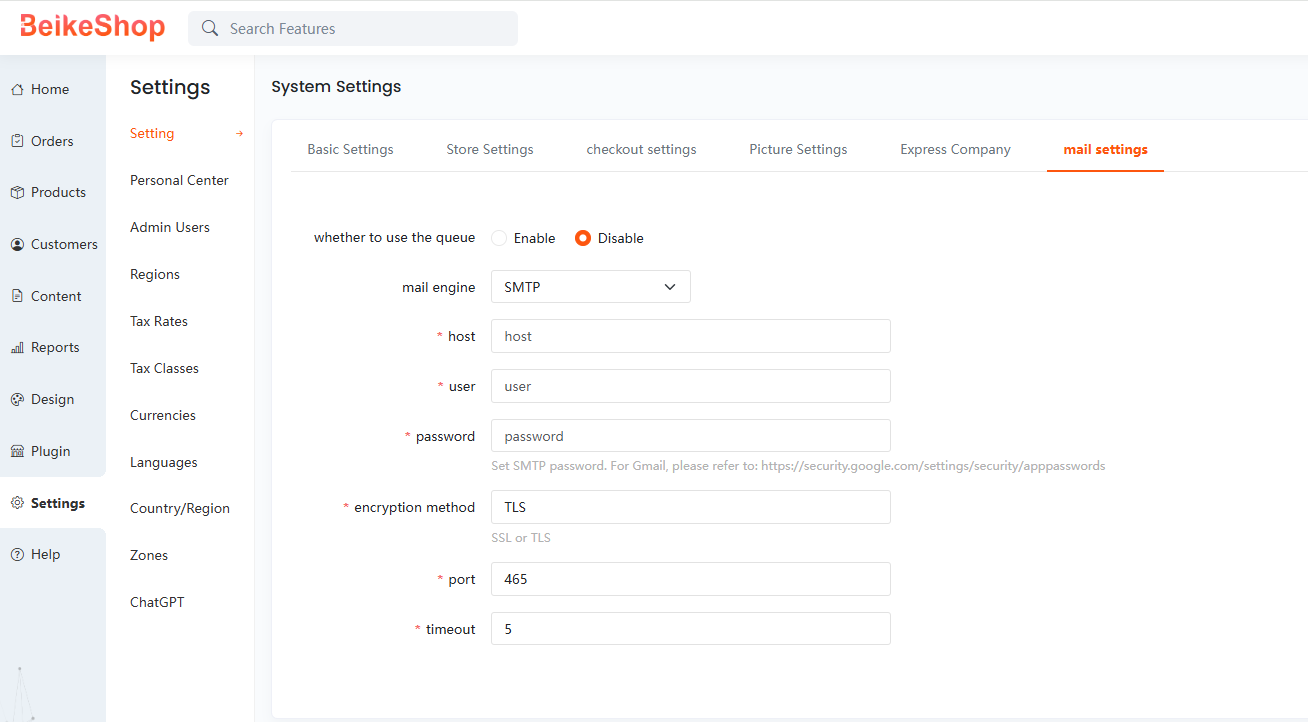
# 163Mailbox
Enter 163 mailbox. Click Settings-POP3/SMTP/IMAP
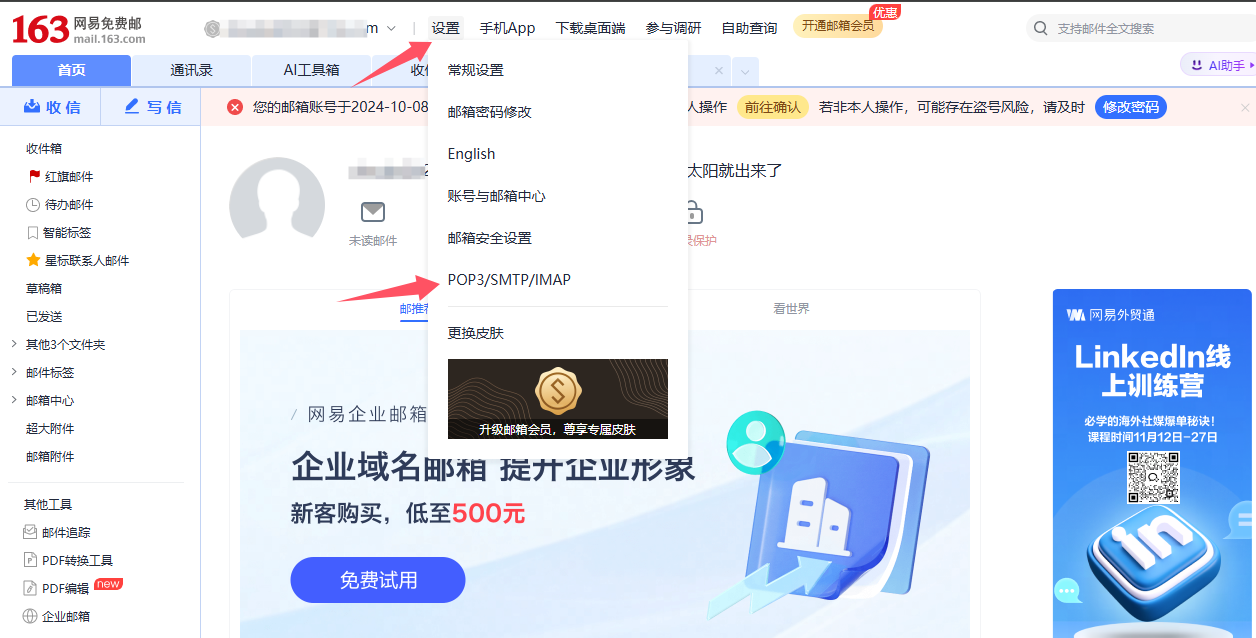
Enable POP3/SMTP service and generate authorization code
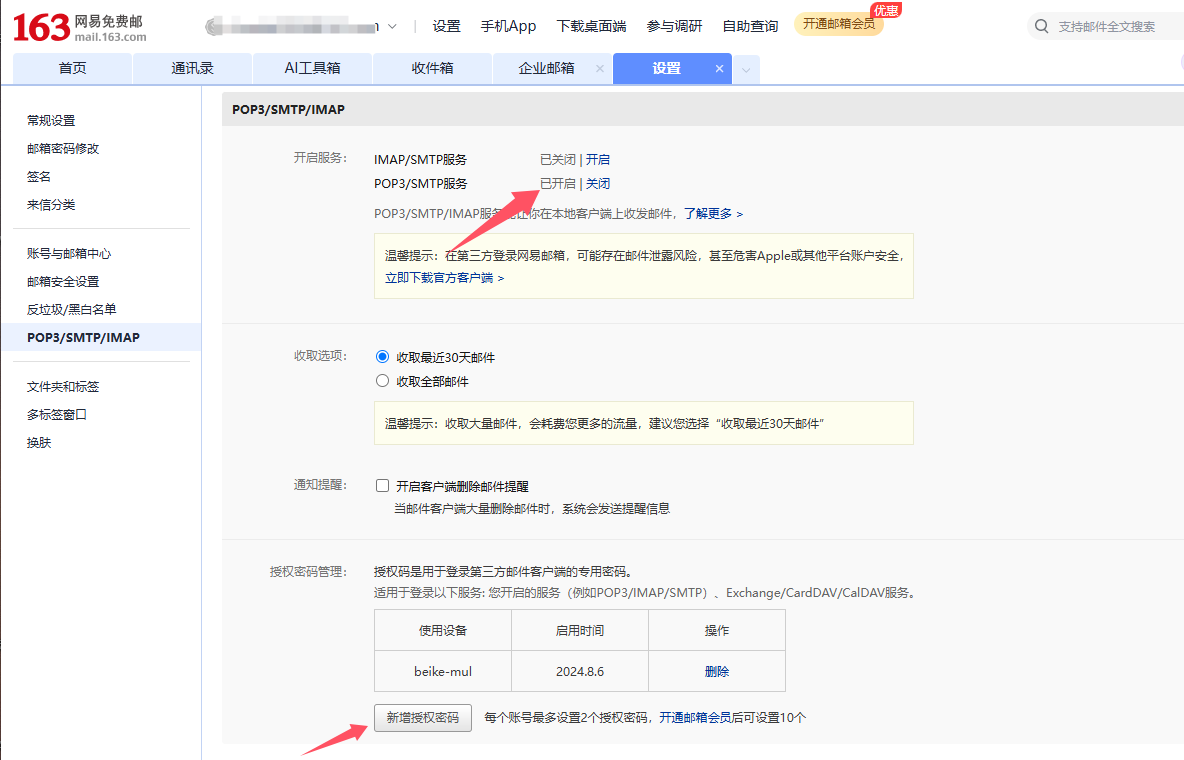
Get the SMTP server, the port is usually 465, except for special emails!
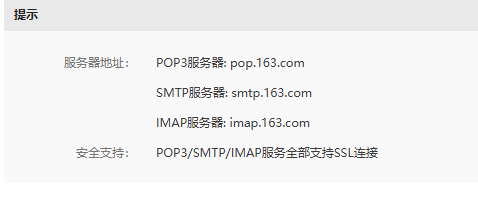
Email configuration:
Enter BeikeShopBackstage-System Settings-Email Settings, select the email engine: SMTP, and fill in the following information in sequence
Host: smtp.163.com
User: 163 mailbox
Password: Authorization code
Port: 465
Save after configuration
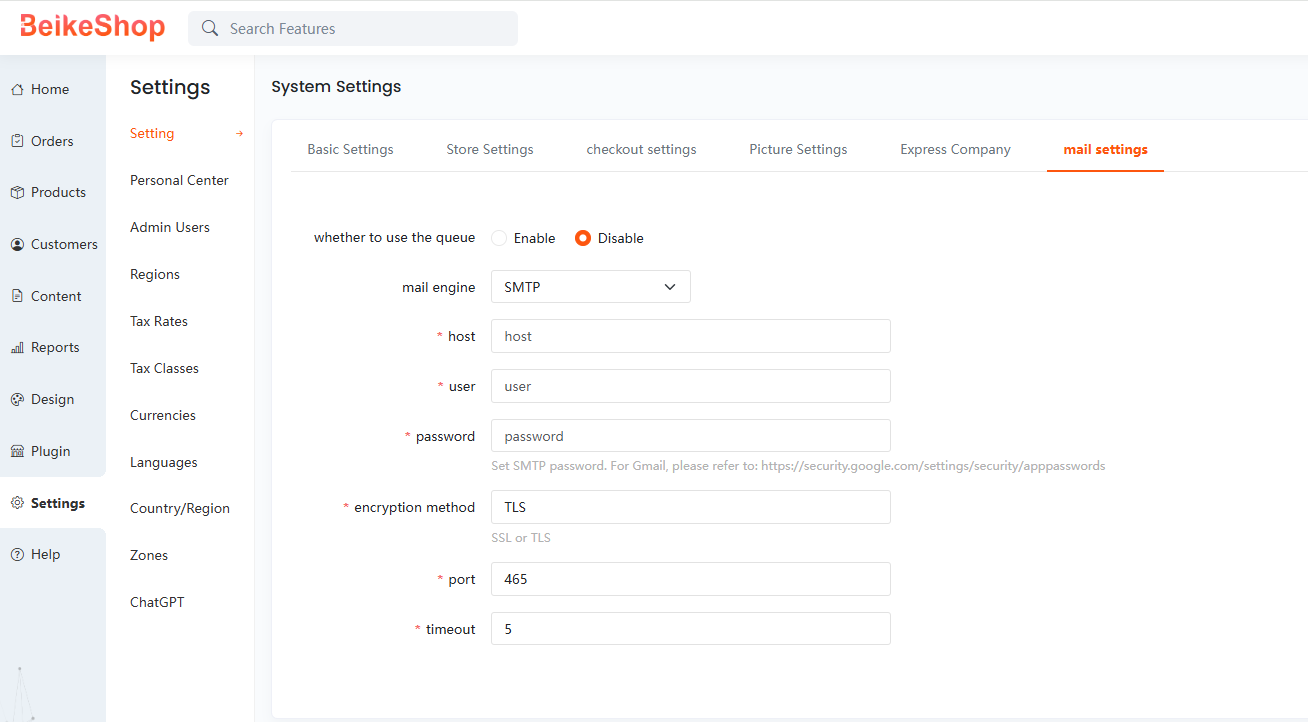
# Gmail
Gmail are not applicable in China and will be directly rejected by Google.
Official reference document for Google mailboxes: https://support.google.com/mail/answer/7126229?visit_id=637245836154040494-1719467026&hl=zh-Hans&rd=1
First, you need to apply for a Google mailbox. The specific application steps will not be explained.
Set a dedicated SMTP password, https://security.google.com/settings/security/apppasswords
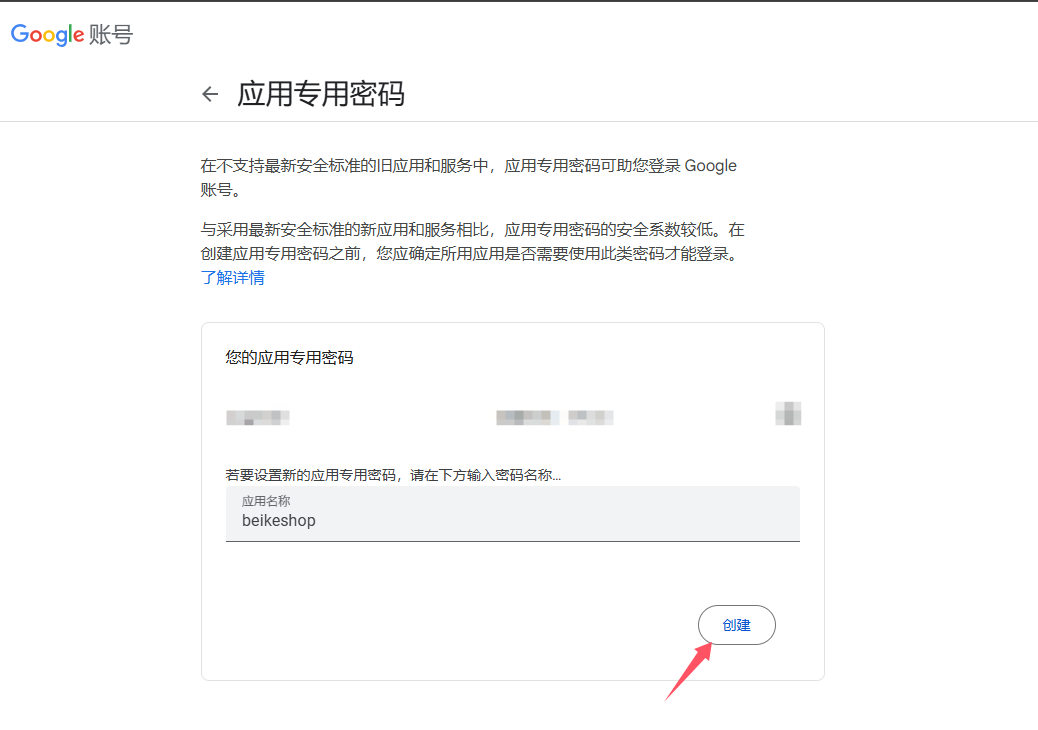
Email configuration:
Enter BeikeShopBackstage-System Settings-Email Settings, select the email engine: SMTP, and fill in the following information in sequence
Host: smtp.gmail.com
User: gmail mailbox
Password: gmail application-specific password
Port: 465
Save after configuration
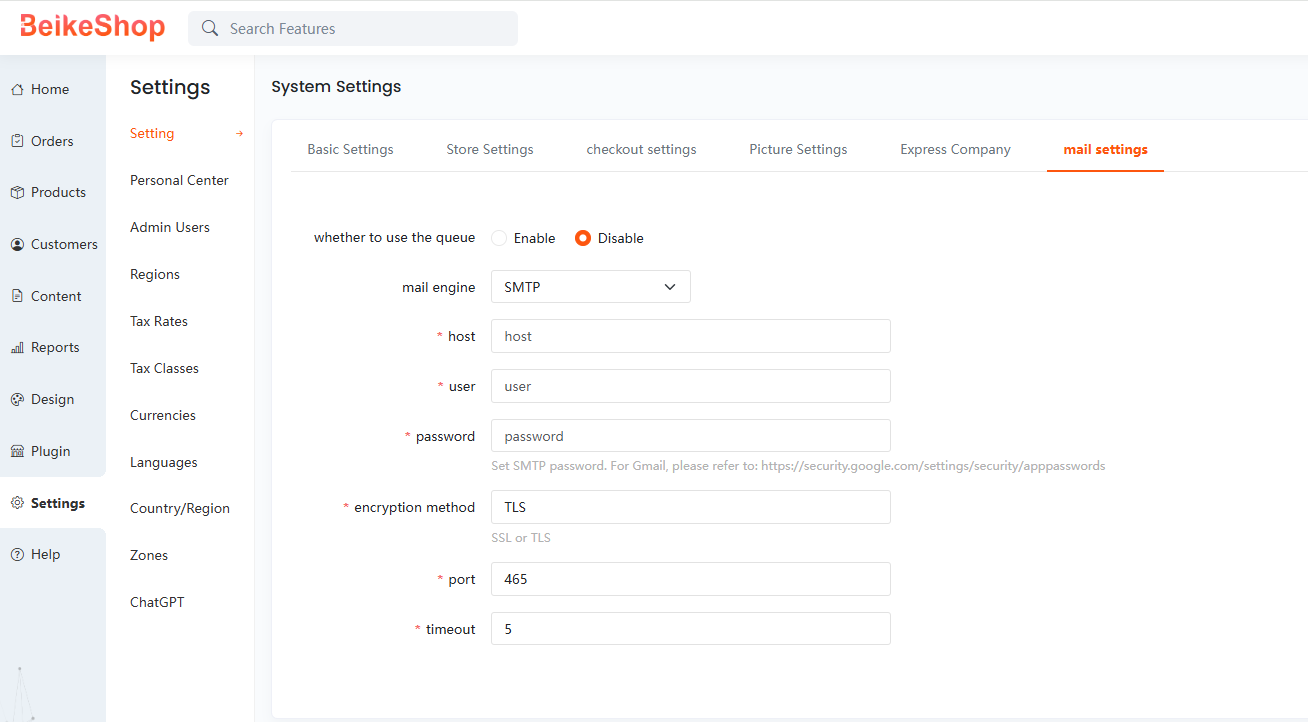
Note: For BeikeShop 1.6 and earlier versions, the email address in the background system settings - basic settings must be consistent with the user in the email settings
# Sendcloud
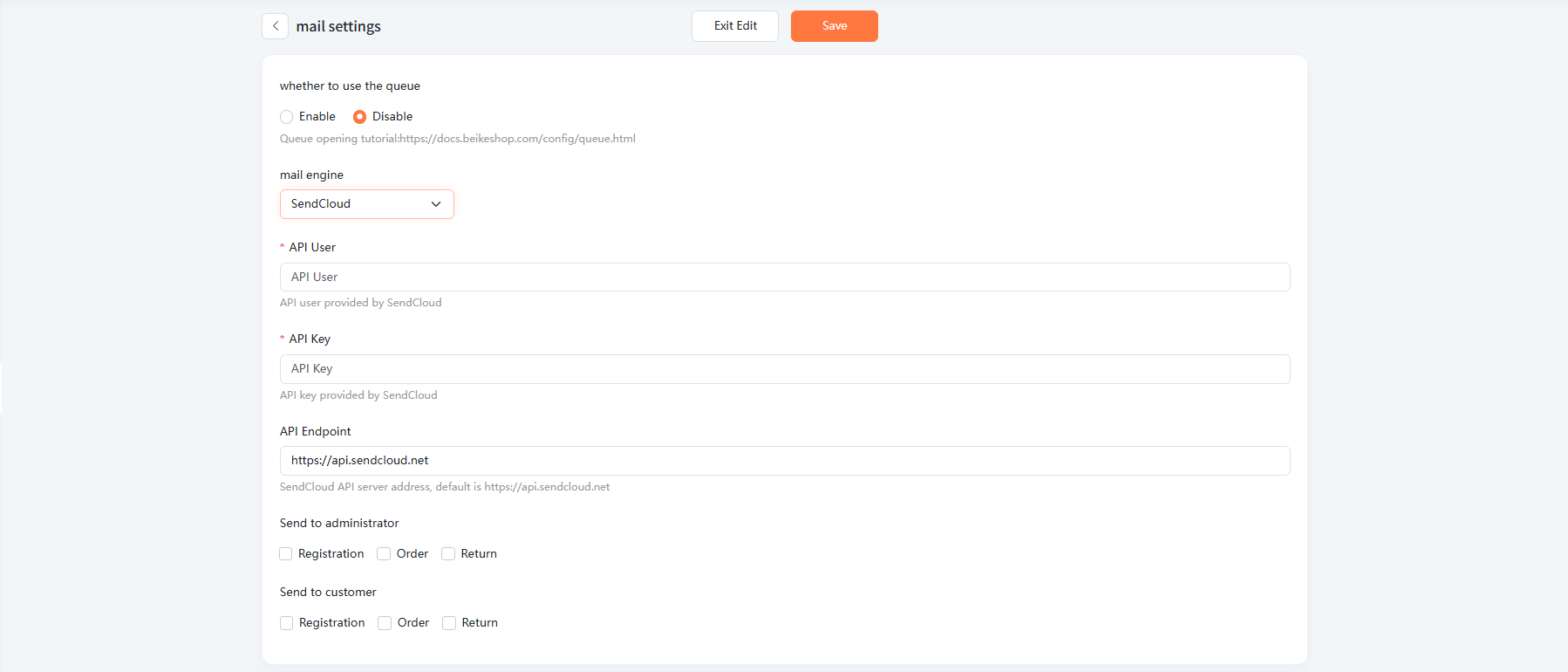
Configuration steps
1.Login and registration: Open the official website of Sendcloud www.sendcloud.net (opens new window)Click on "Register" in the upper right corner of the page and fill in the relevant information according to the prompts to complete the registration.
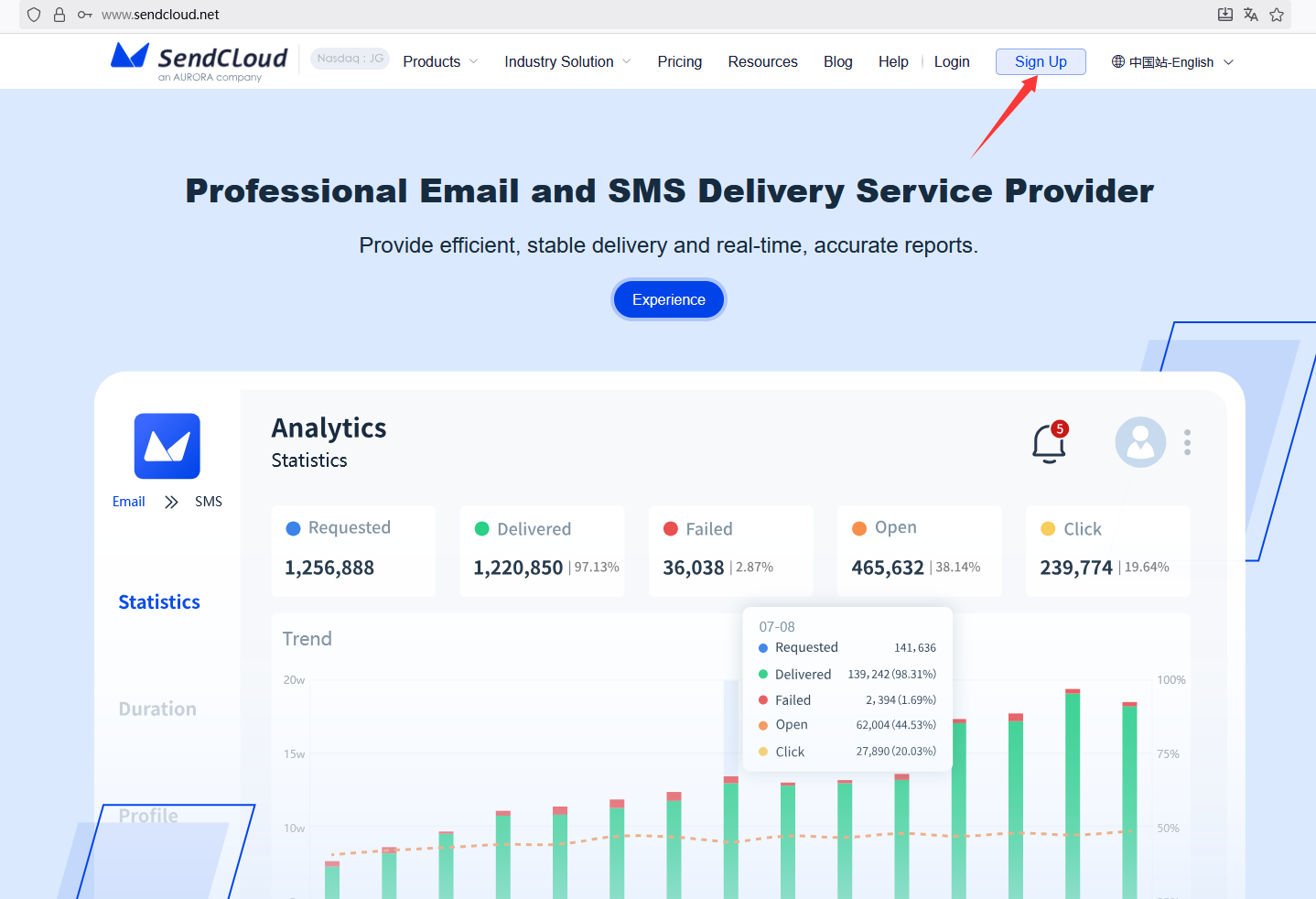
2.Authentication information:
After completing registration, log in to the account, perform enterprise authentication in "Authentication", upload relevant authentication information as required, and complete the application review.
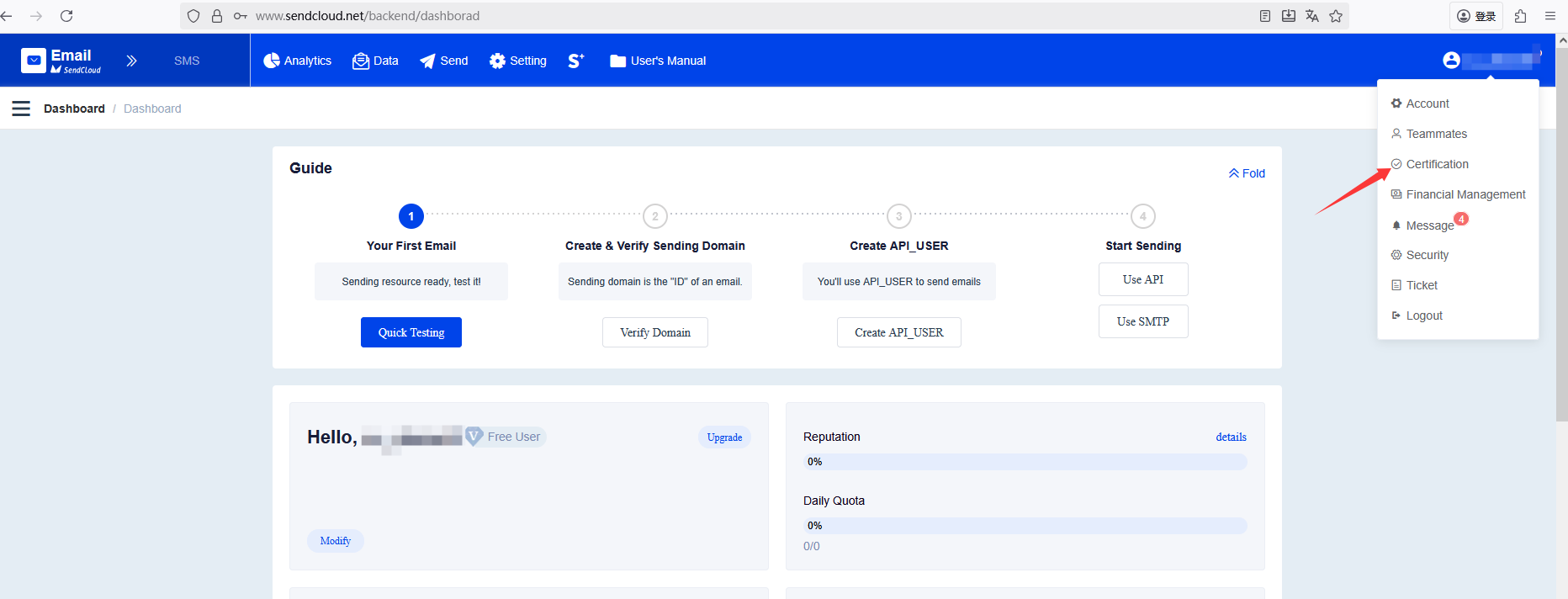
3.reate a sending domain name:
Add domain name in the sending settings
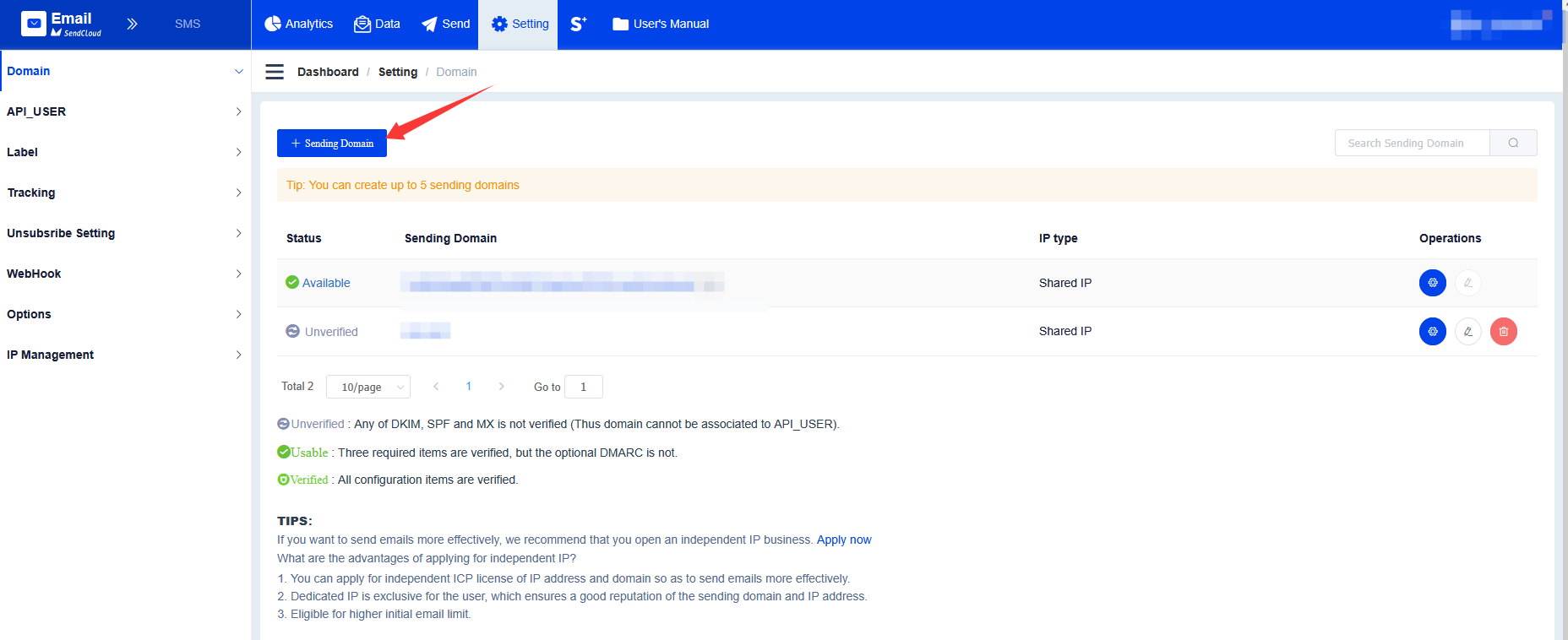
4.Domain name verification:
Verify the domain name that needs to be sent to the user to ensure that sending emails or text messages will not be filtered as spam by the other party (complete domain DNS verification according to Sendcloud prompts)
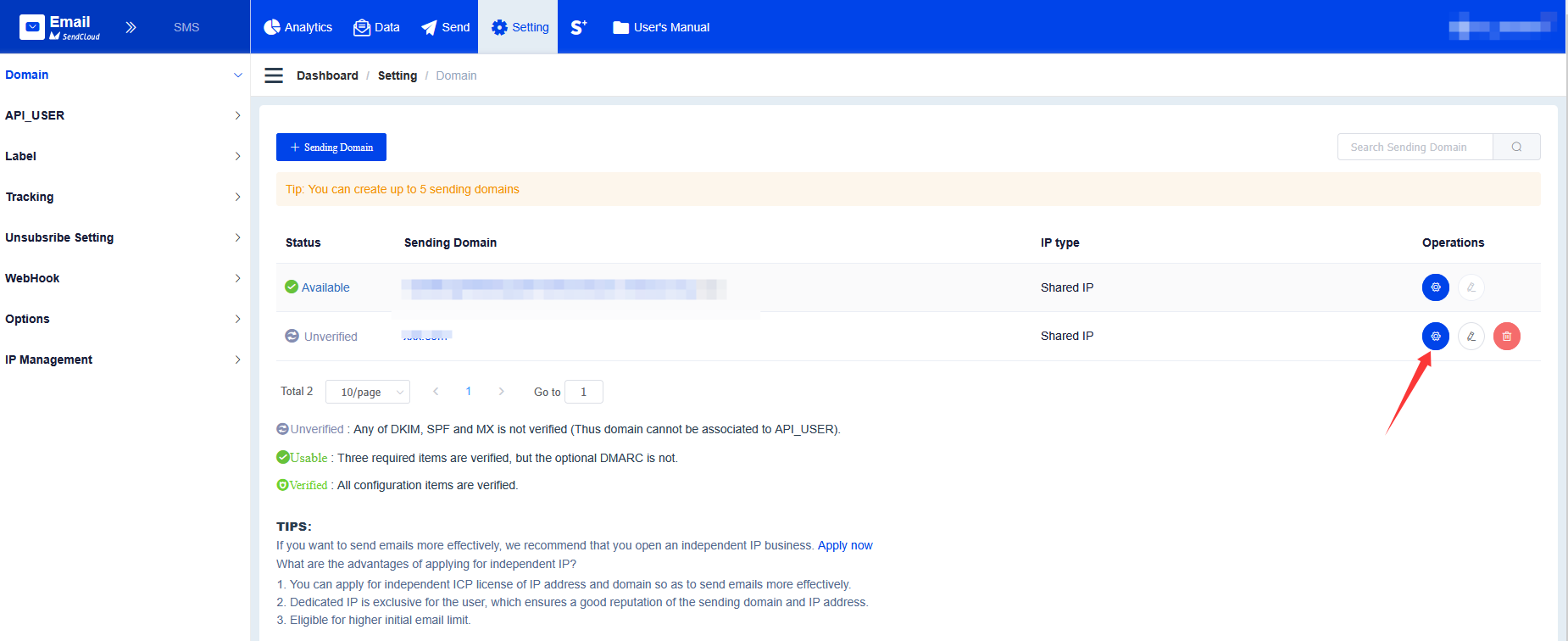
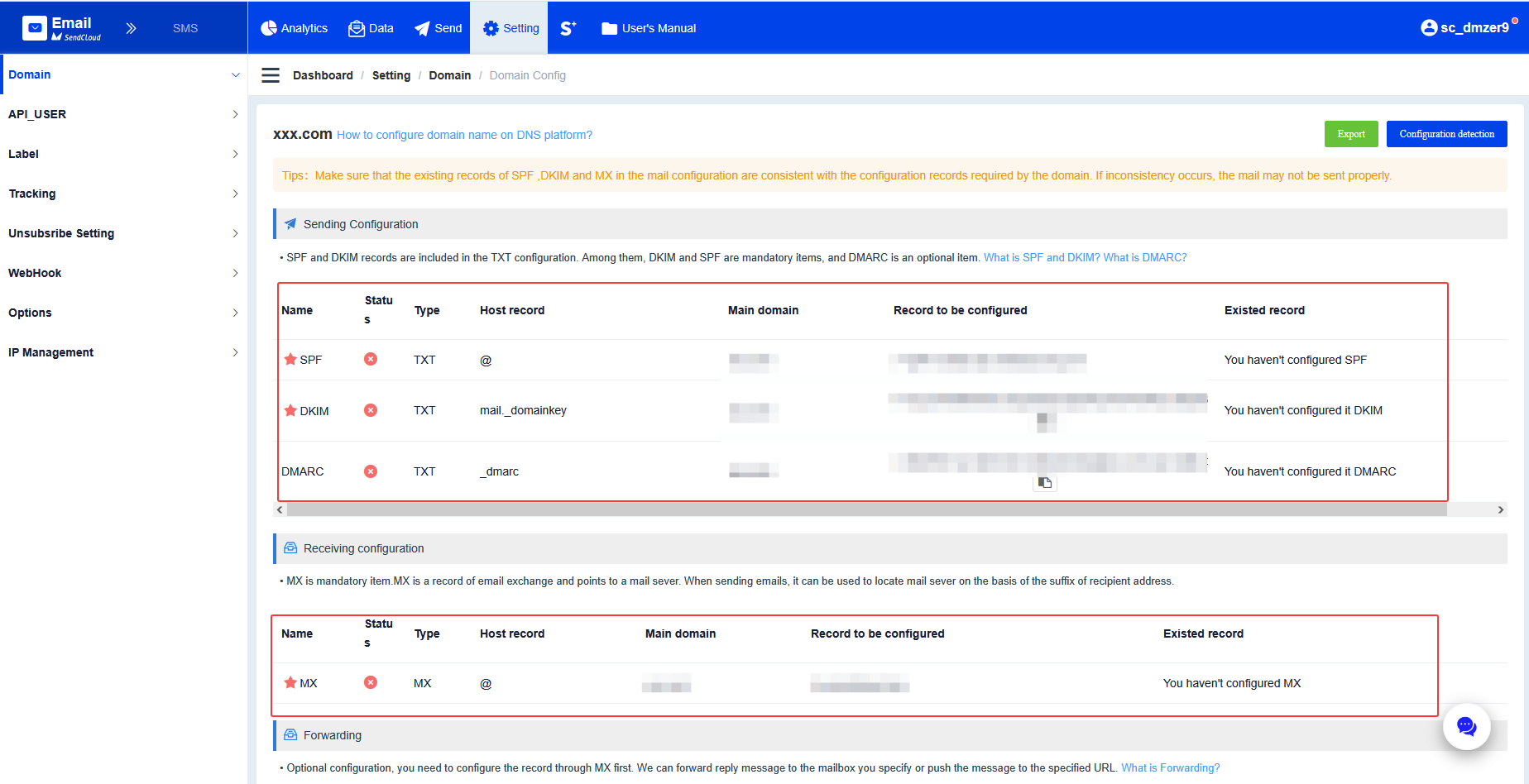
5.Create API_USER:
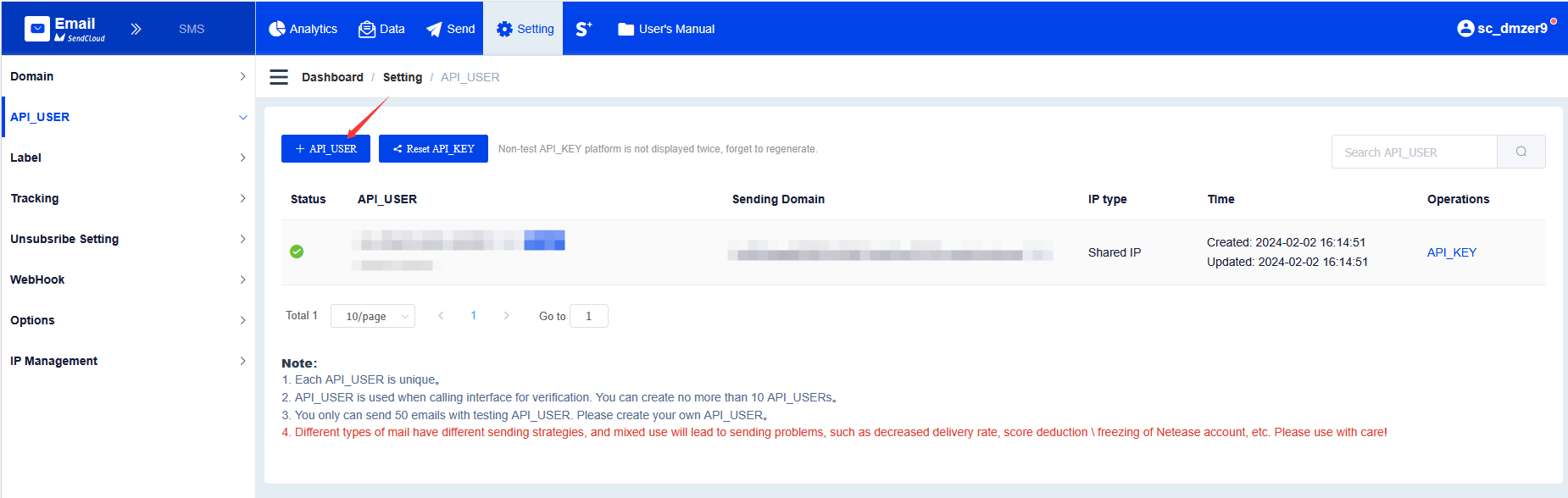
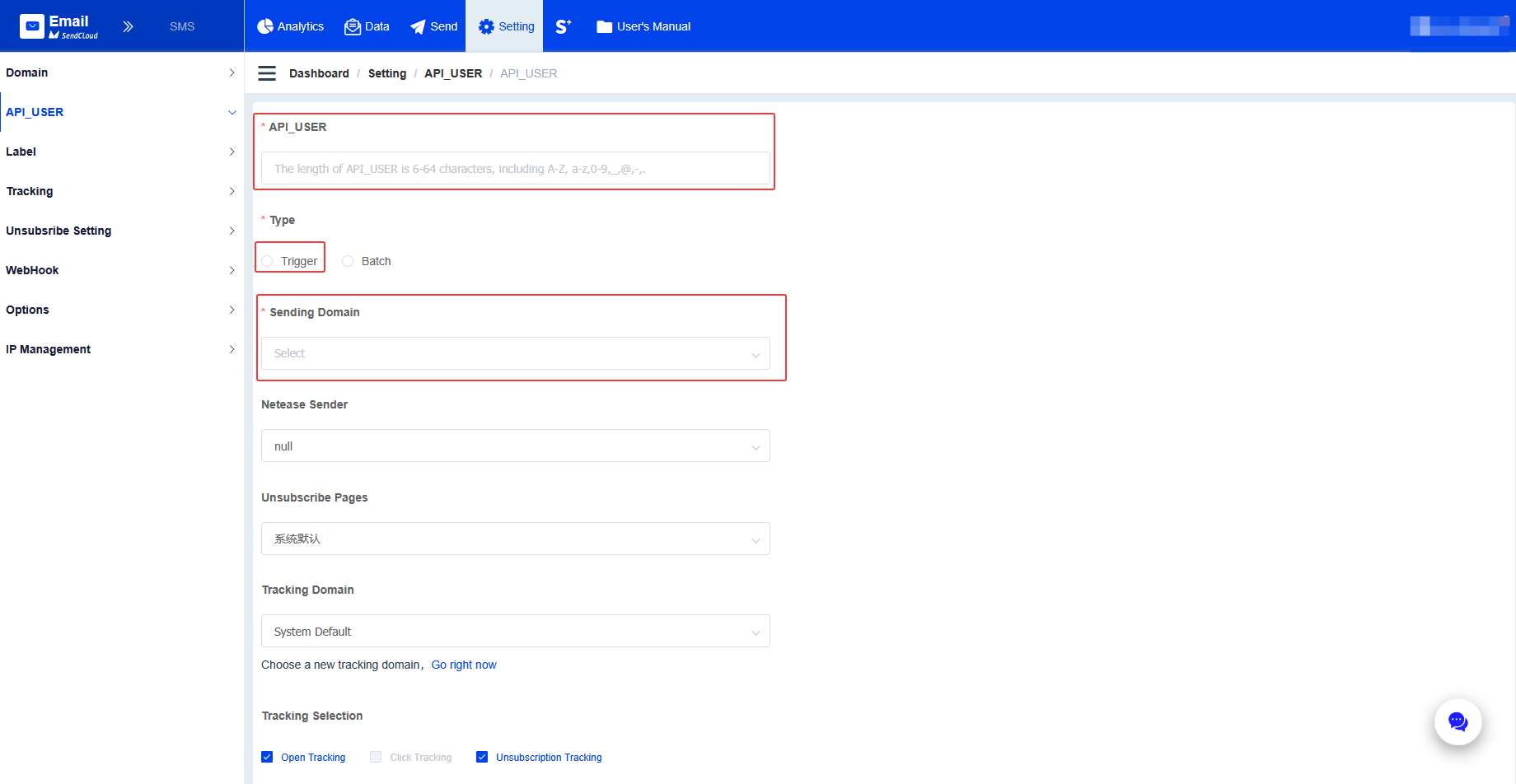
6.Create APTI_KEY:
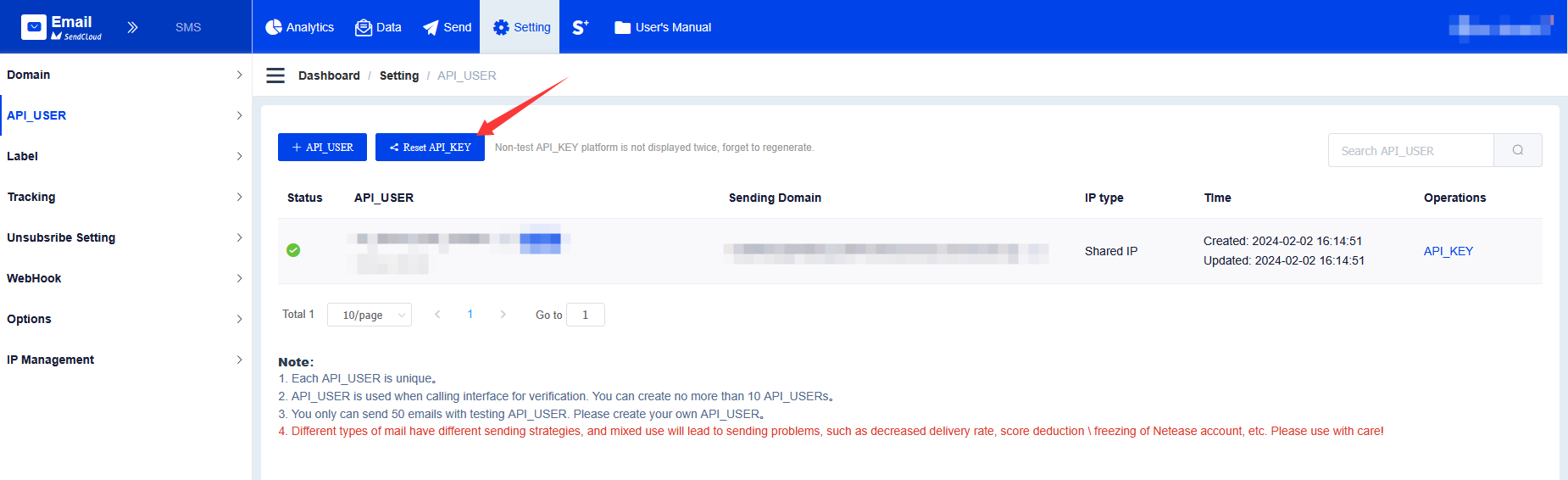
7.Fill in the corresponding positions of API_USER and API_KEY in the system backend email configuration:
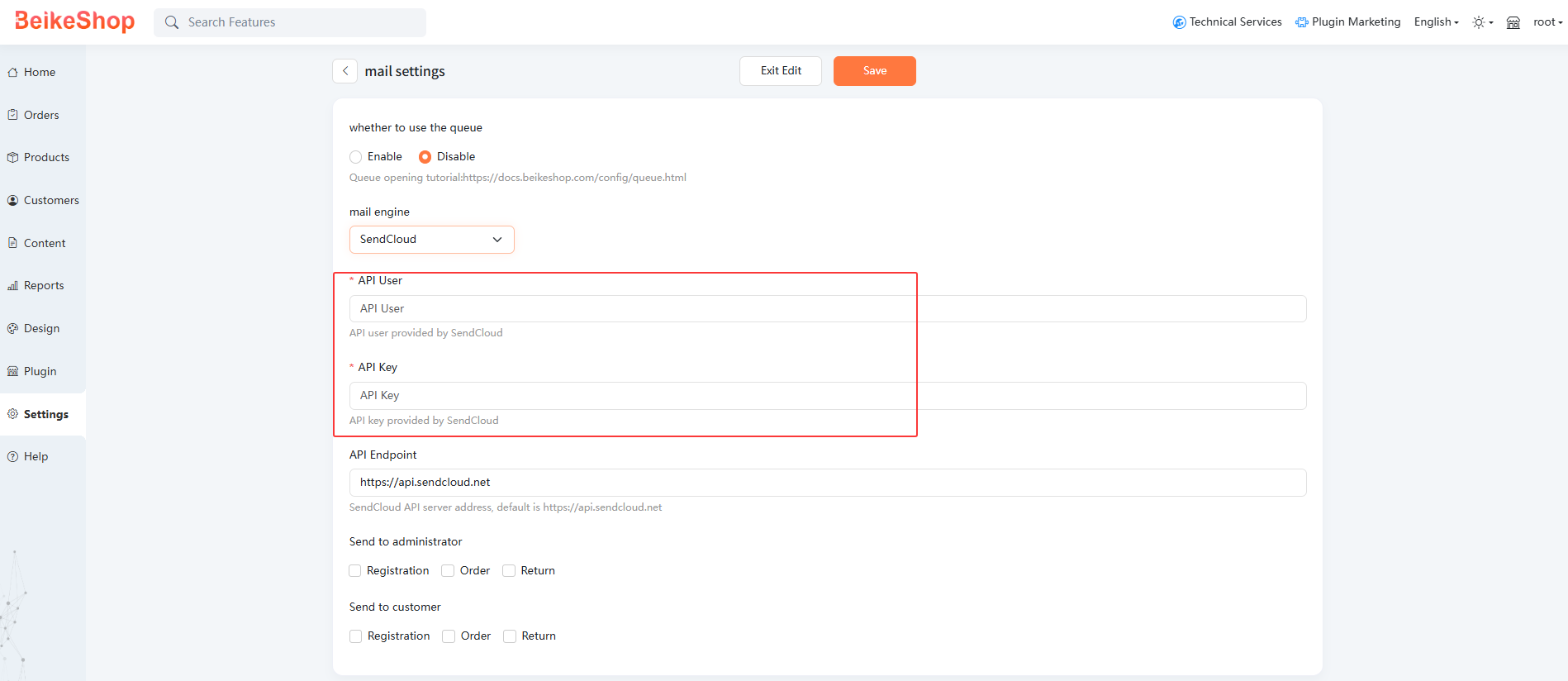
In BeikeShop 2.0 and above versions, if there are issues with email configuration, relevant error messages will be recorded in the [System Settings - Mail Logs]. This will not affect customers' normal use of system functions, such as placing orders or user registration. Even if there are issues with the email configuration, the customer's ordering process and user registration process are not affected, and there will be no error prompts on the page.
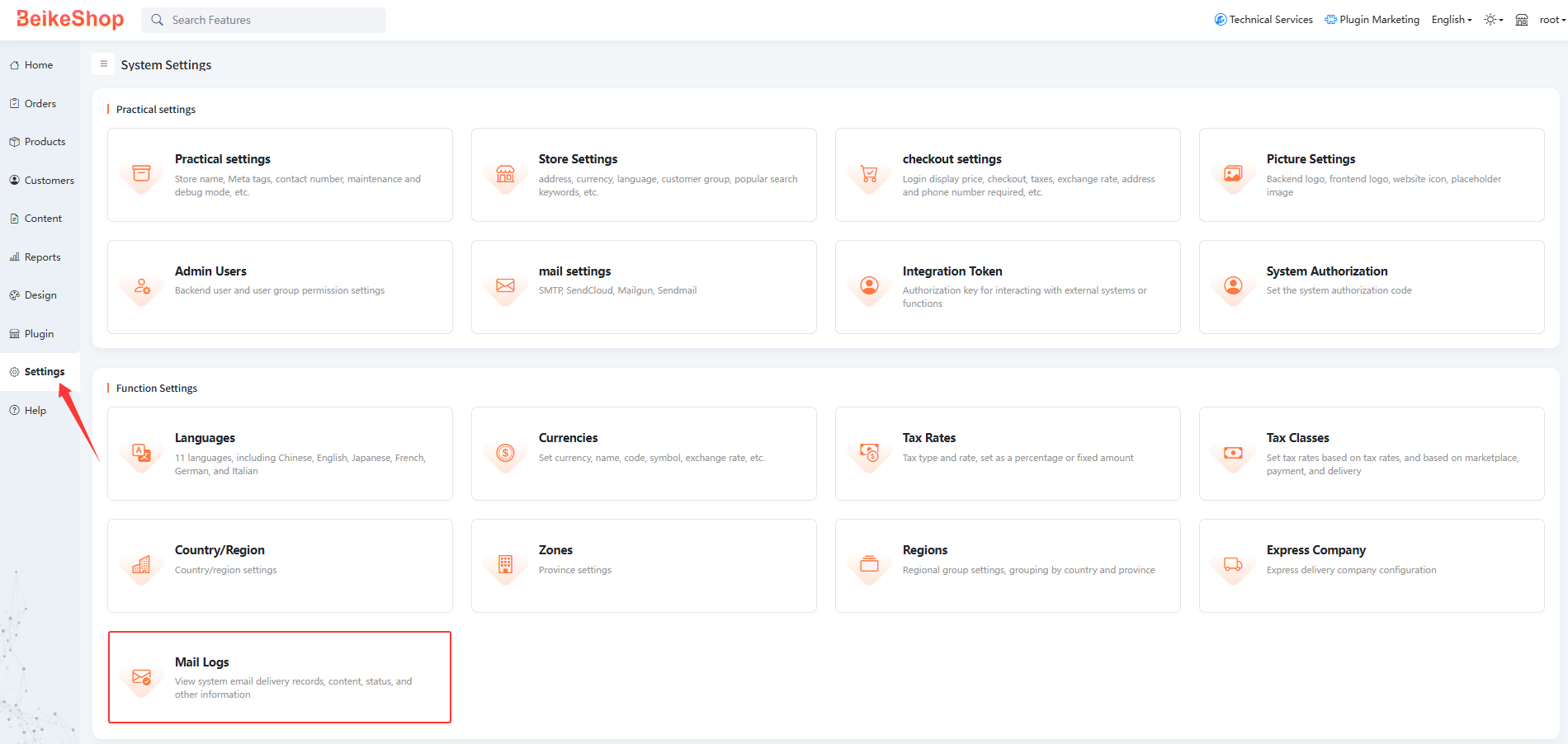
Note 2:
If you need to enable queues to handle email tasks, you must configure the queue service.
For detailed steps, please refer to:Queue Configuration
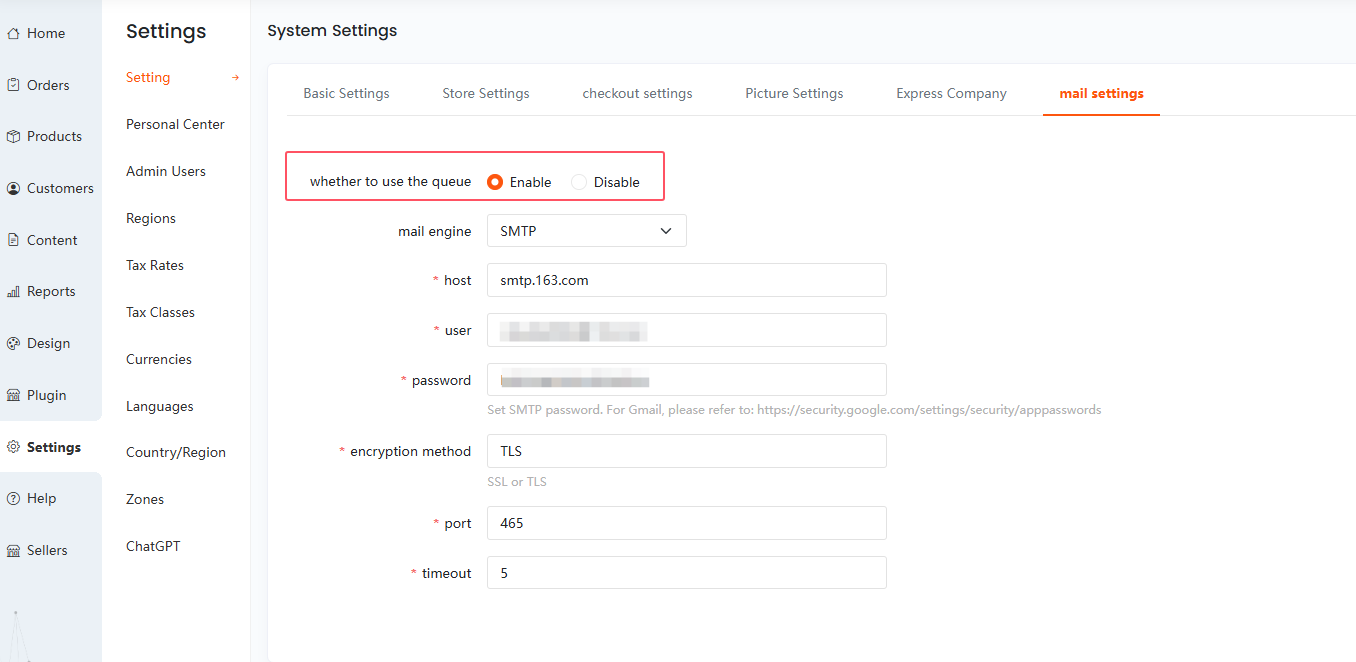
For common issues with email configuration, please refer to: FAQ - Mall Configuration - Email Configuration