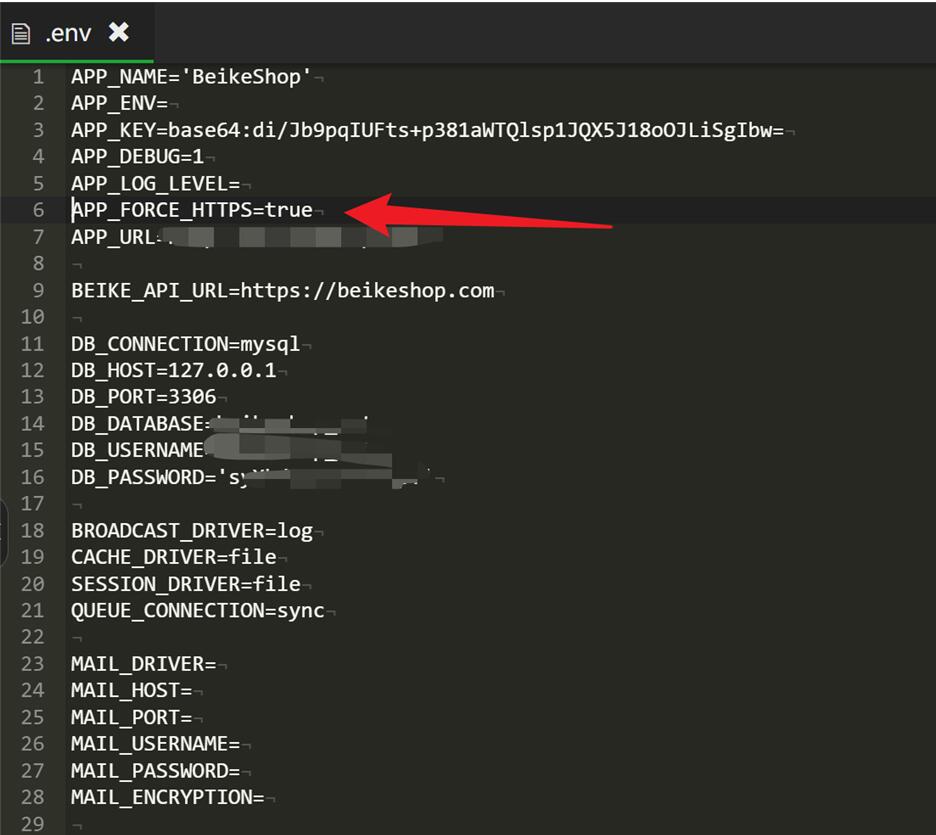# Mall Configuration
# 1. Shipping Fee Configuration
1.1. How to set product shipping fees?
Answer: You can choose between fixed shipping fees and flexible shipping fees (paid plugin). After installing the plugin, you can configure it during product editing.
# 2. Payment Configuration
2.1. What payment methods are supported?
Answer: BeikeShop supports multiple payment methods to meet the needs of different users and markets.
The system comes with built-in PayPal, Stripe, and Wintopay payment options. For configuration instructions, please see: Payment Methods
Additionally, it supports Alipay, WeChat Pay, LianLian Pay, Cash on Delivery, and other payment methods. For details, please visit the plugin marketplace: Plugin Marketplace (opens new window)
# 3. Email Configuration
3.1. How to configure email?
Answer: Please refer to: Email Configuration
3.2. How to change the email sender?
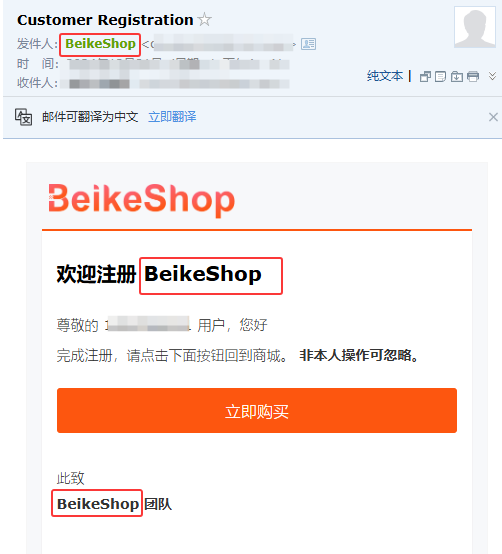
Answer: For Beikeshop 2.0 and above versions, go to System Settings - Basic Settings - Set Store Name, and the email sender will reference the store name
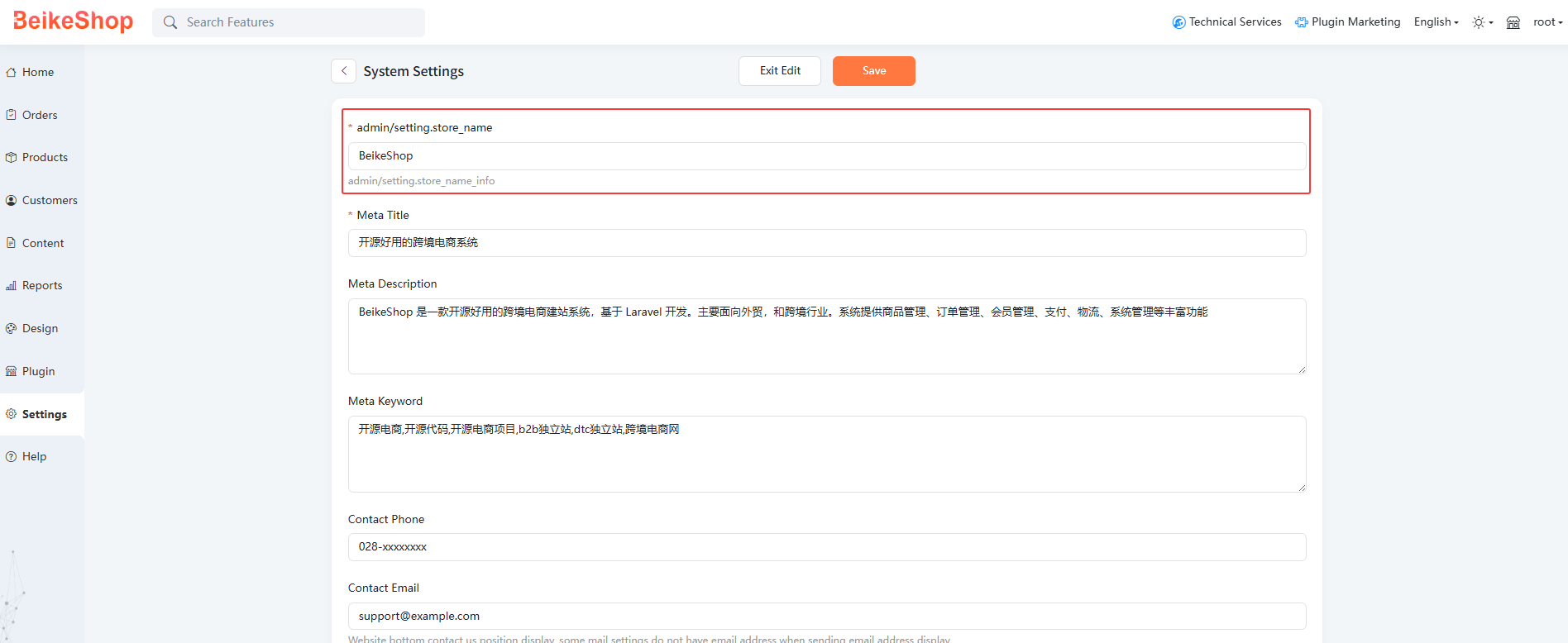
Before beikeshop 2.0, modify the APP-NAME in the. env file in the website root directory

3.3. Before version 2.0 of Beikeshop, after configuring the email, when registering a new user or placing an order, this error is reported:Expected response code \"250\" but got code \"553\", with message \"553 Mail from must equal authorized user\"
Answer: Please check whether the email address in BeikeShop backend under System Settings → Basic Settings matches the user email configured in Email Settings.
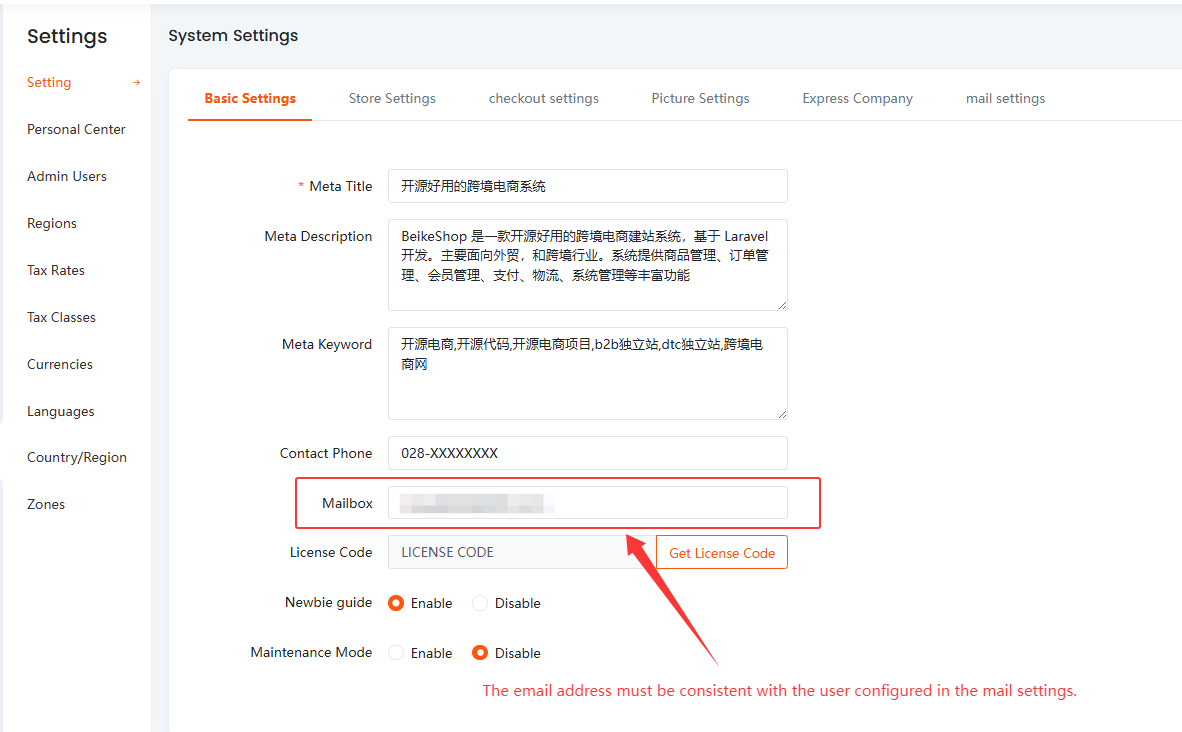
3.4. The following error occurred:Connection could not be established with host "ssl://smtp.163.com:465": stream_socket_client(): Unable to connect to ssl://smtp.163.com:465 (Connection timed out)
Answer:
(1)Check if the SMTP server address and port are correctly configured.
(2)Verify the network connection to ensure your server can access the external network.
(3)Check the server’s firewall settings to ensure the port is not blocked.
# 4. Cron Job
4.1. The system backend settings for automatic order cancellation and automatic order completion time are not working?
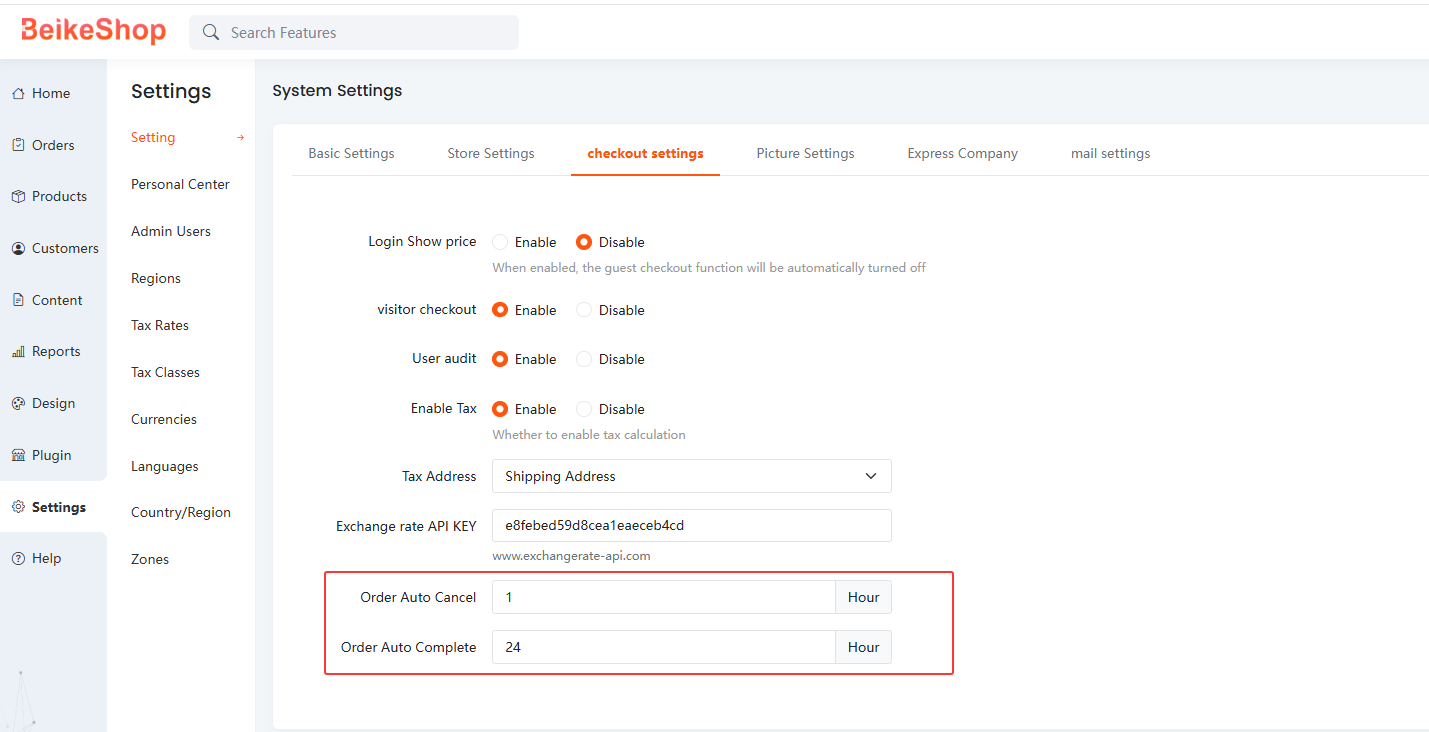
Answer: Besides configuring the automatic order cancellation and completion times in the backend, you also need to set up the cron jobs.
4.2. How to configure cron job?
Answer: Run crontab -e to edit the cron job script.
Add the following:
* * * * * /usr/bin/php /Your website’s root directory/artisan schedule:run >> /Your website’s root directory/storage/logs/cron_order.log
If your system is installed using BTPanel, you can directly add cron job in BaoTa. Here's an example as shown in the image:
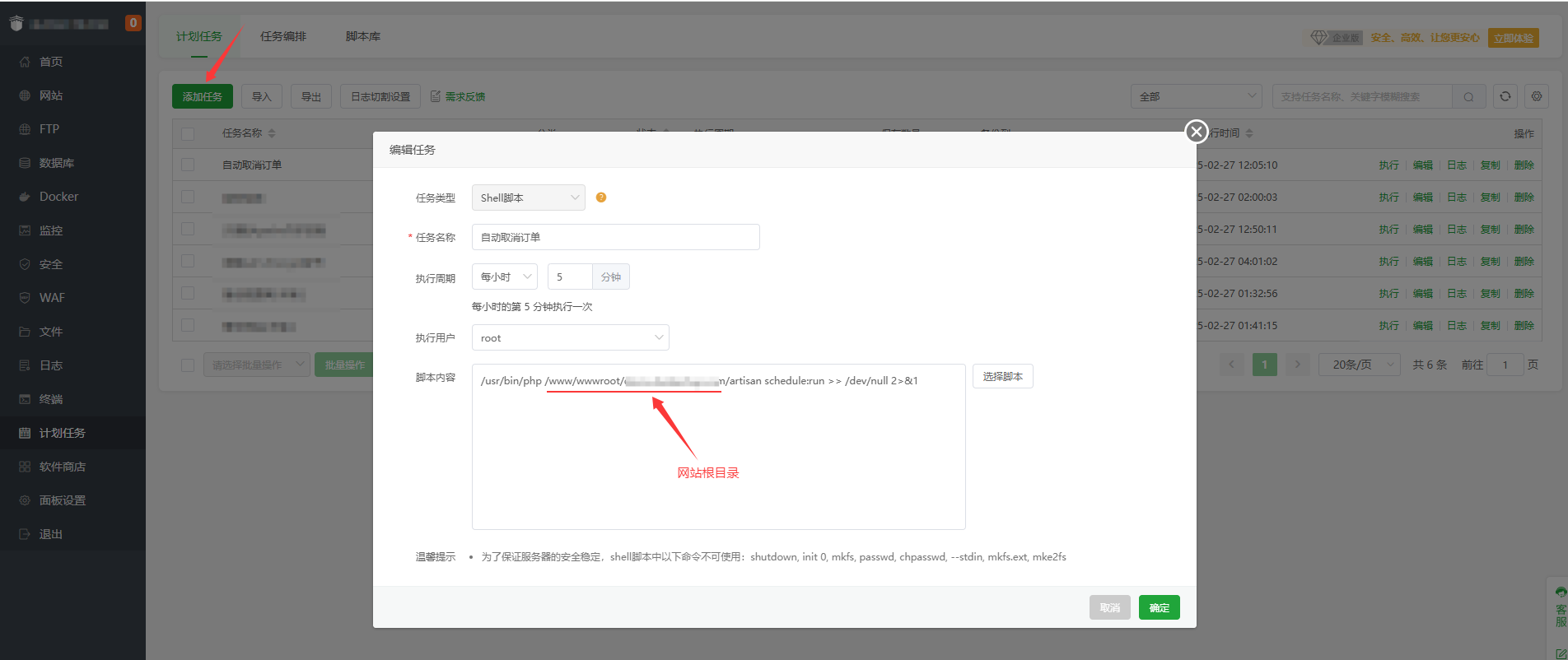
# 5. Sitemap
5.1. How to generate a sitemap?
Answer: In the website root directory, run this command:
php artisan sitemap:generate
Example:https://demo.beikeshop.com/sitemap.xml (opens new window)
# 6. Forgot Password
6.1. How to recover the admin password?
Answer:(1)You can click "Forgot Password" on the admin login page to retrieve your password via email.
Note: This requires that the email configuration is properly set up and the admin user’s email is a valid, real email address.
(2) If email is not configured and you forgot the admin password, go to the website root directory via command line and run php artisan root:password, press Enter to confirm, then enter and confirm the new password. This will update the password of the first admin user created by the system.
(3)If both the admin email and password are forgotten, you must retrieve them from the database! Therefore, be sure to keep a record of the email and password during installation to avoid difficulties in resetting the password later.
# 7. Template Thumbnails Not Displaying
7.1. After purchasing a template, the thumbnails in the backend under [Design → Template Settings] do not display. How to fix this?
Answer:Please check if the configuration file contains such code. If it does, please comment it out, as it may cause the purchased template thumbnails not to show on the backend design page.
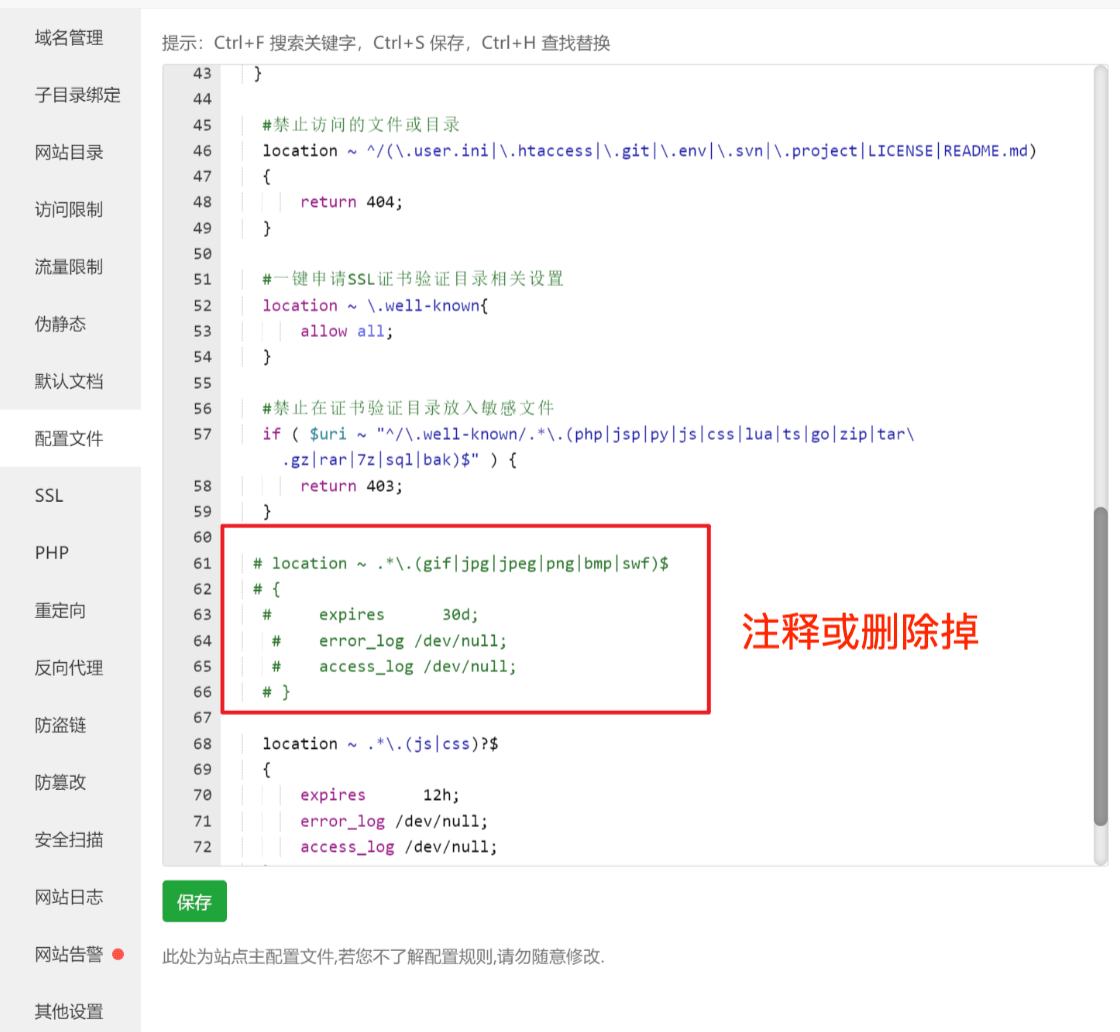
# 8. Cloudflare Configuration
8.1. How do websites use Cloudflare?
Answer:For Cloudflare configuration, please refer to:Cloudflare Configuration
8.2. After using Cloudflare, the website has the following problems:
- Beikeshop plugin market page turning is not responsive
- Beikeshop image uploading is not responsive
- Beikeshop cannot obtain authorization
Answer:If the above problem occurs, the solution is as follows
(1)The SSL/TLS encryption mode in Cloudflare is set to Full or Full (Strict), and the website also needs to configure a separate certificate
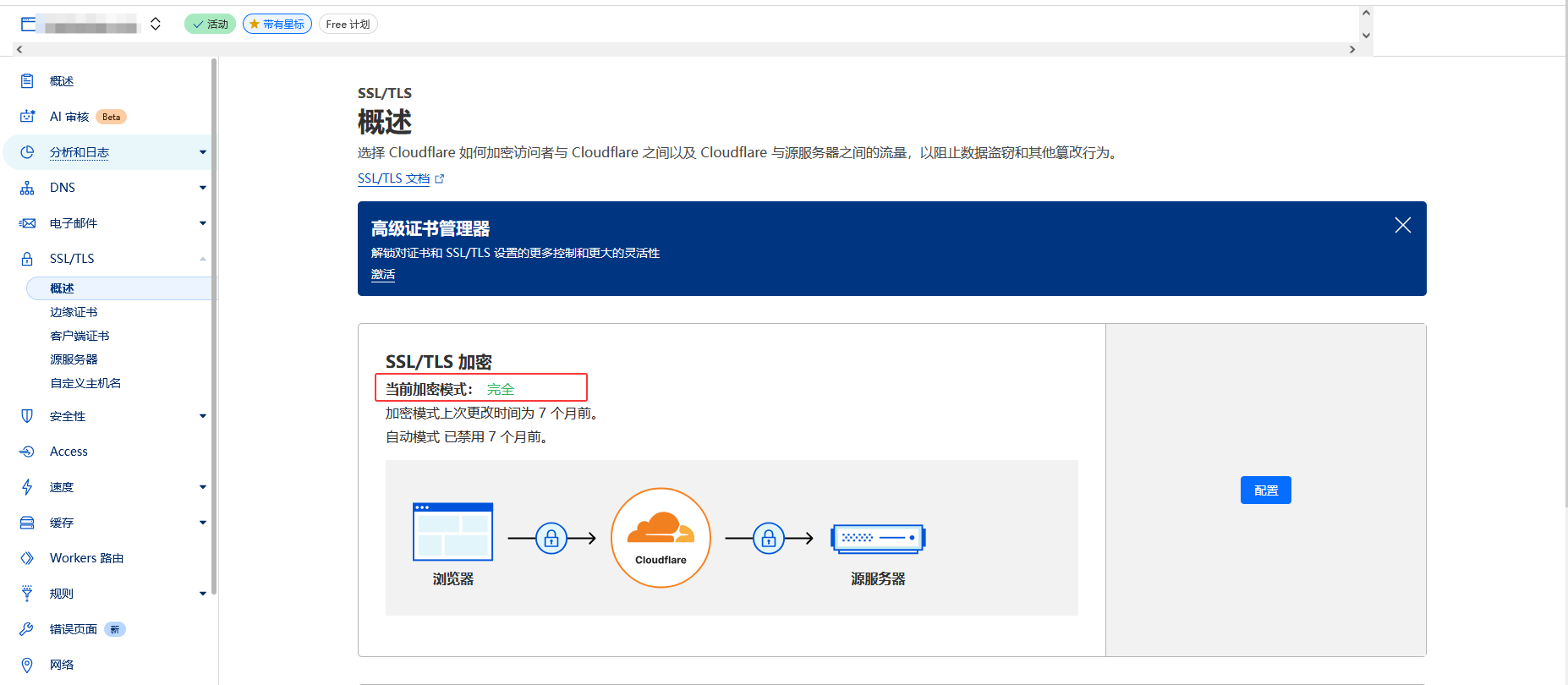
(2)Set APP_FORCE_HTTPS=true in the .env file in the root directory