# Payment Methods
# PayPal
Click Plugin in the left navigation bar to enter the list page, find PayPal, and click "Edit" to enter the configuration page.
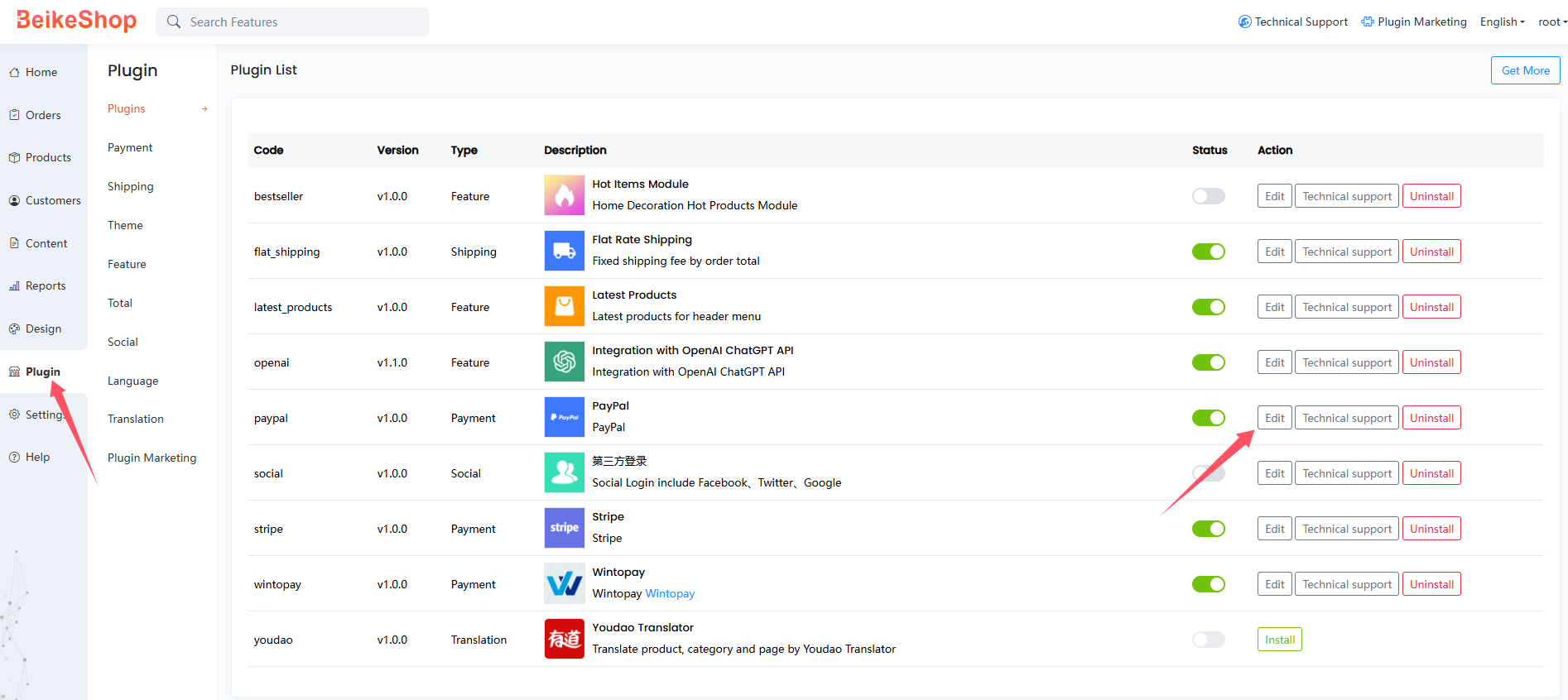
There are four fields here: Sandbox and Live Client ID and Secret, respectively.
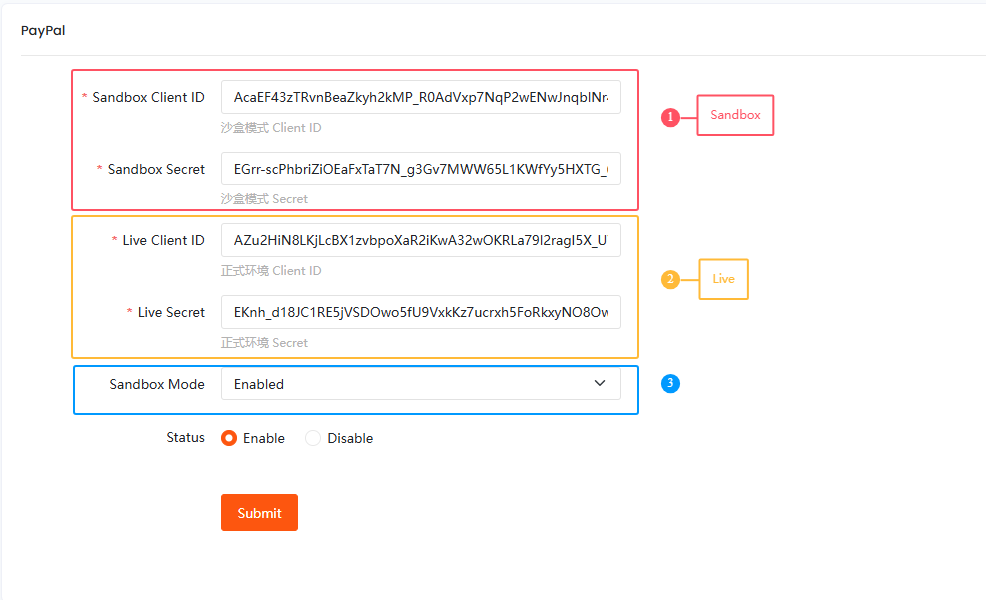
# Apply for an account
Application address:https://developer.paypal.com/ (opens new window)
After applying for an account, click Apps & Credentials to enter the page and create Create App
Note: Make sure to select either Sandbox or Live in the top right corner. This selection determines whether the backend operates in sandbox mode or live mode!
- Get Sandbox Mode Credentials
In the upper right corner, select Sandbox mode. Copy the Client ID and Secret, and paste them into the corresponding sandbox input fields in the backend.
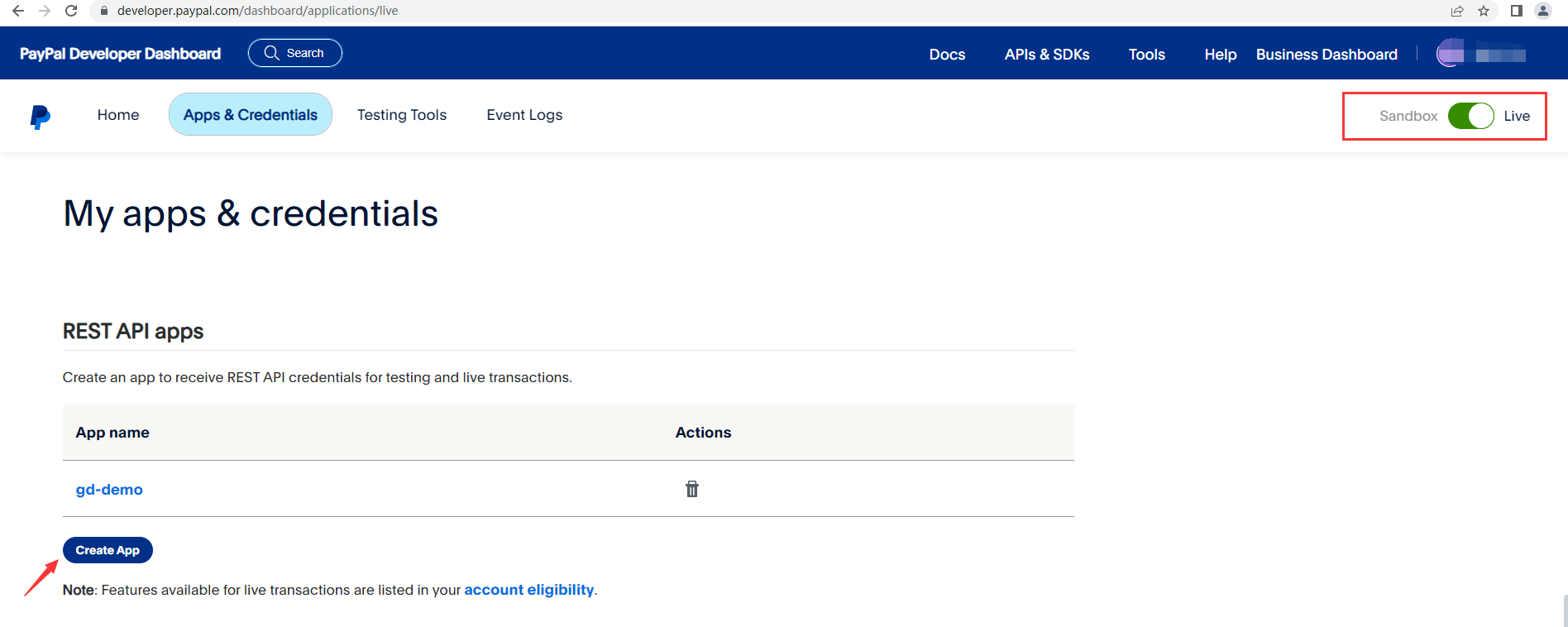
- Get Live Mode Credentials(Business account required)
In the upper right corner, select Live mode and click Create App.
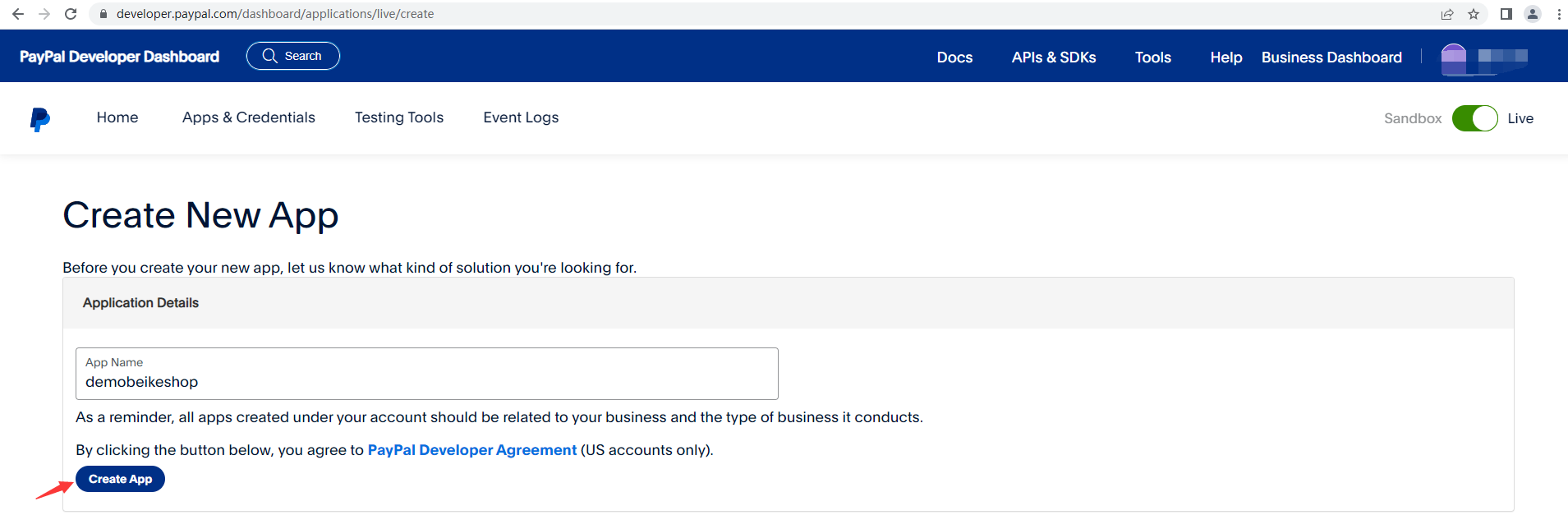
Enter your App Name and click Create App.
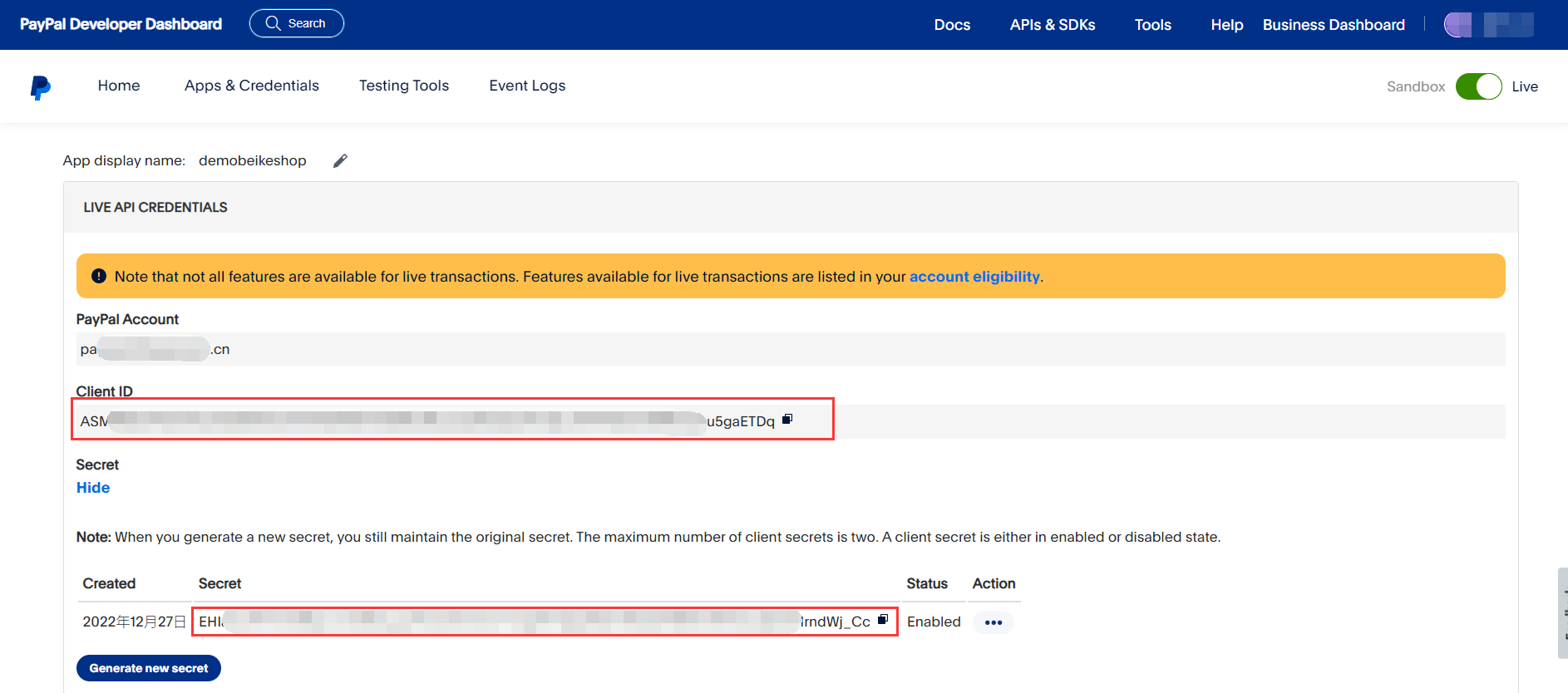
After successful creation, copy the Client ID and Secret to the corresponding live environment input fields in the backend.
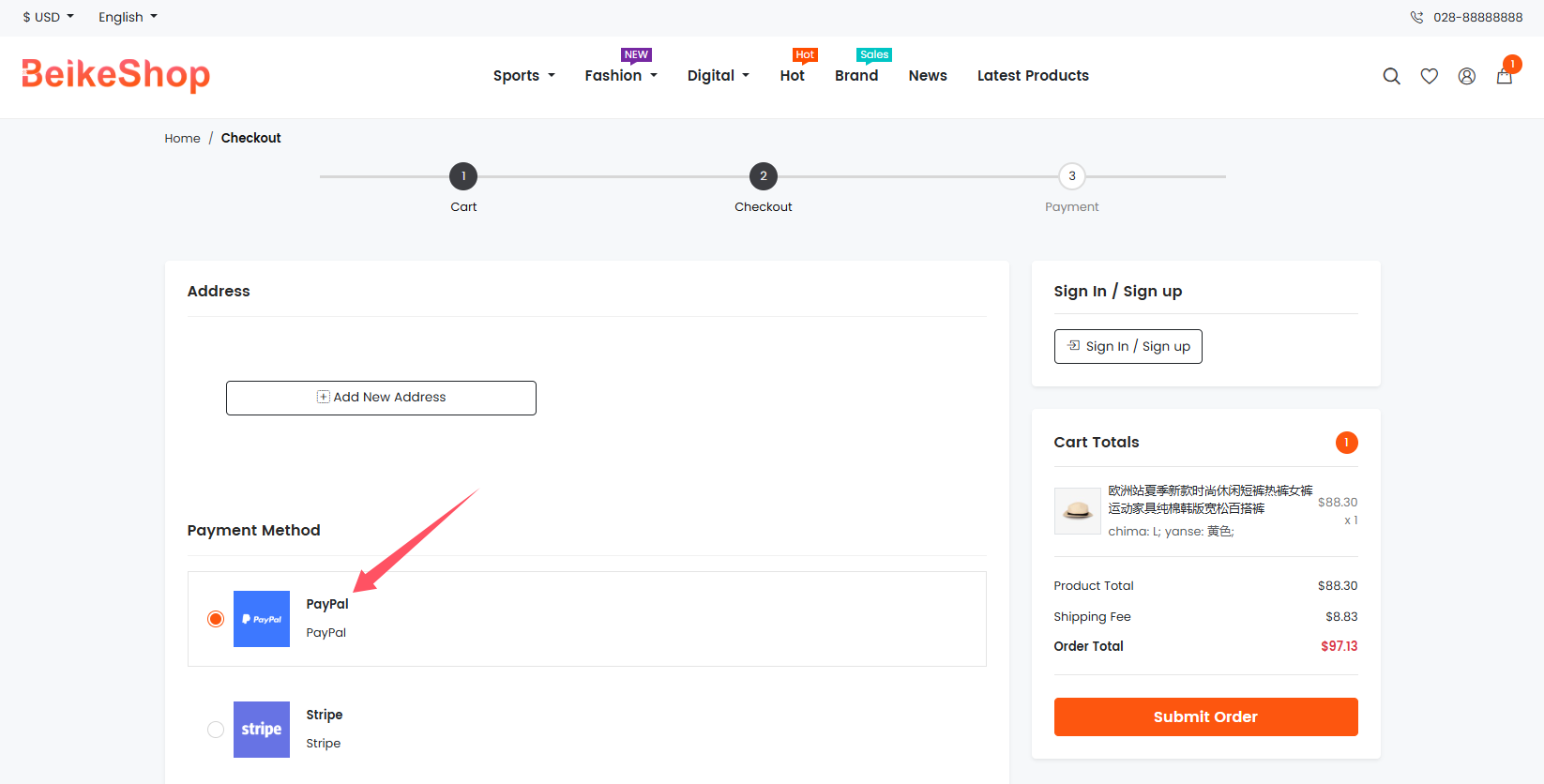
The BeikeShop checkout page will appear as shown below:
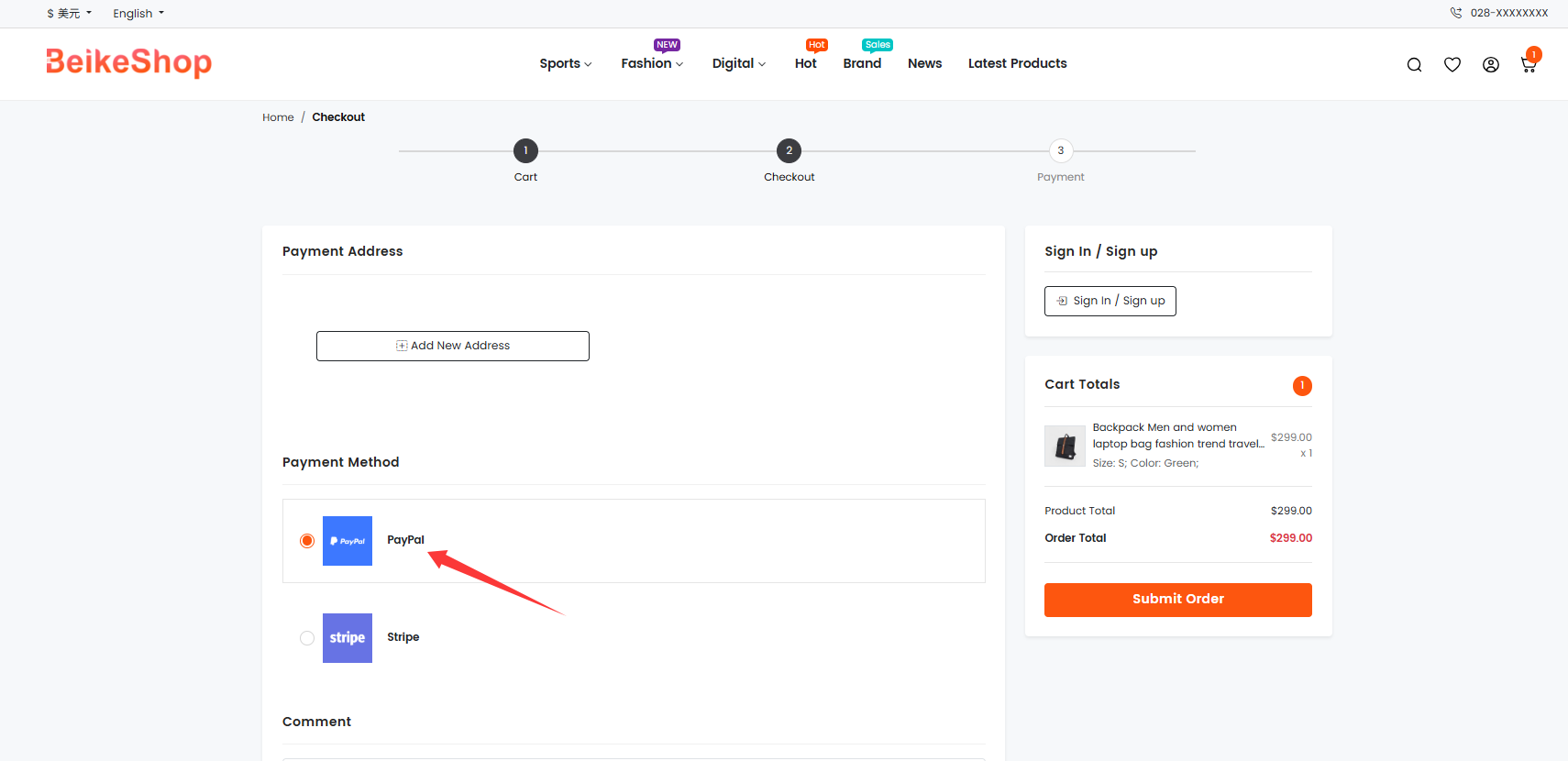
- Important Notes
(1)Sandbox mode is used for testing. No real charges are made during payment.
When sandbox mode is enabled, you can use PayPal’s provided test accounts for testing.
You can obtain test accounts as shown below:
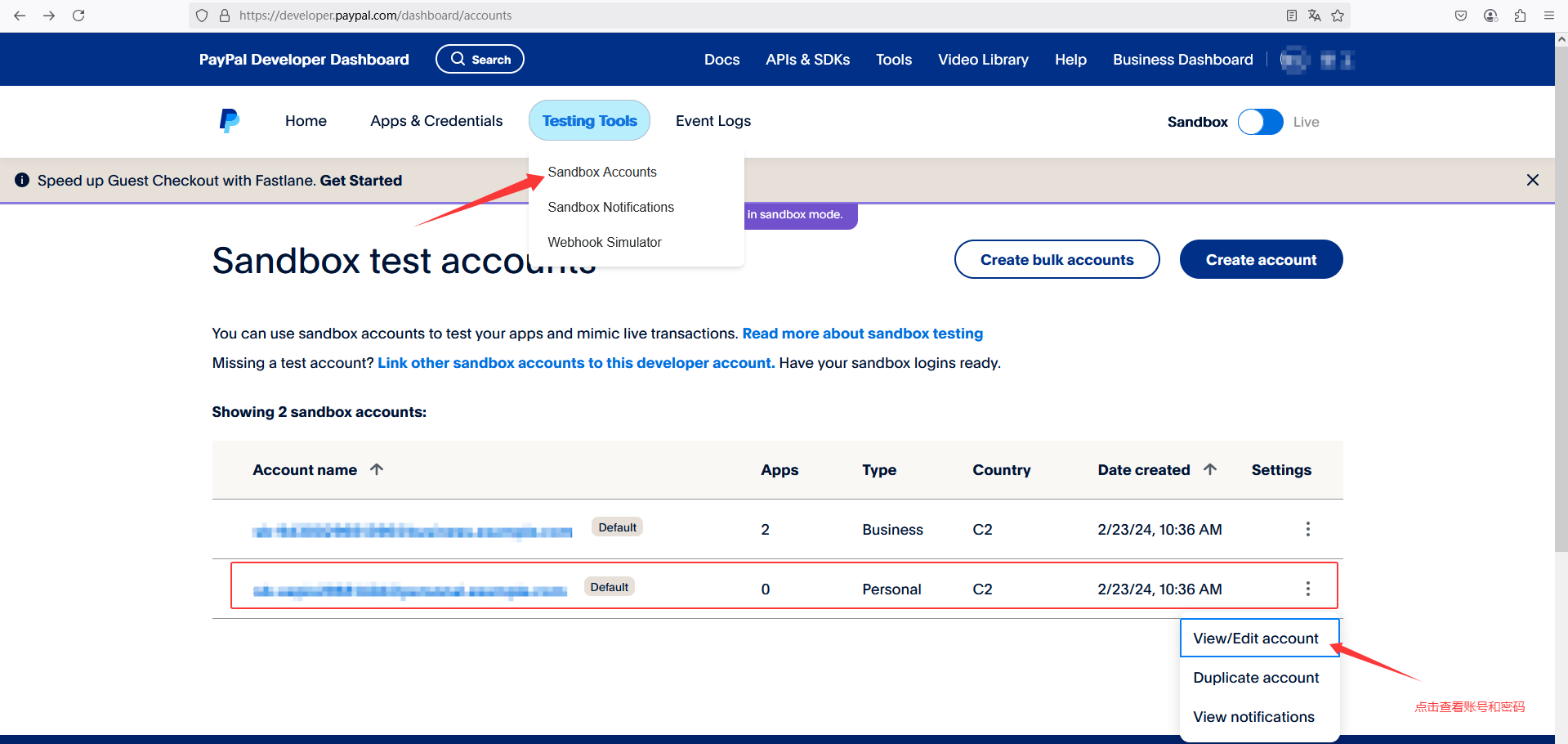
For production use, make sure to disable sandbox mode.
(2)The settlement currency code cannot use RMB
# Stripe
Click Plugin in the left navigation menu to enter the plugin list page. Find Stripe, then click Edit to open the configuration page.

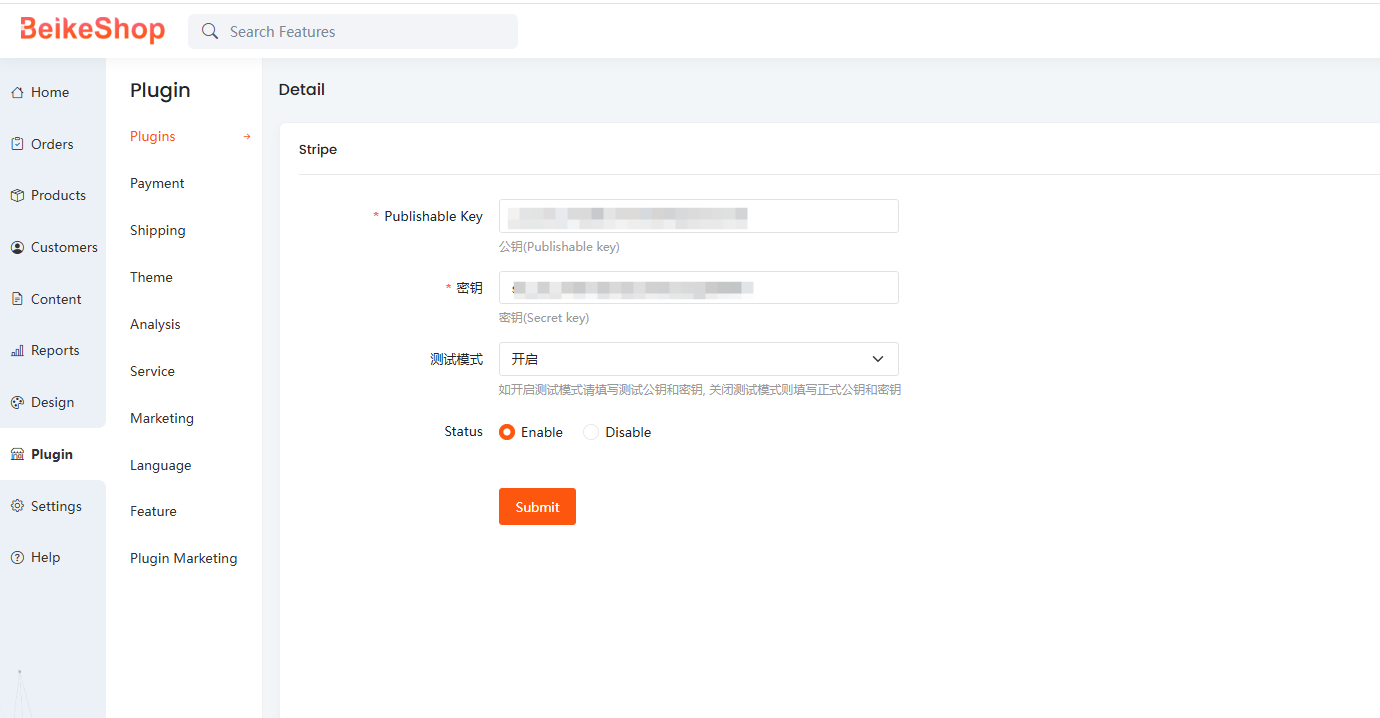
Stripe registration address:https://stripe.com/ (opens new window),After enabling payments, enter the obtained Publishable Key and Secret Key into the backend.
Stripe has minimum payment amount requirements for currencieshttps://stripe.com/docs/currencies (opens new window),so when testing, set the order amount according to the currency to meet their minimum requirements.
Supported currencies can be found at the official website:https://stripe.com/docs/currencies#presentment-currencies (opens new window)
Supported regions for application:https://stripe.com/global (opens new window),Reference link. (Currently, companies in mainland China cannot apply for Stripe; among Hong Kong, Macau, and Taiwan, Hong Kong is known to be eligible.)
When Stripe is in test mode, please use the test accounts provided by Stripe for testing. Real accounts will show payment failures.
The BeikeShop checkout page is shown in the following image:
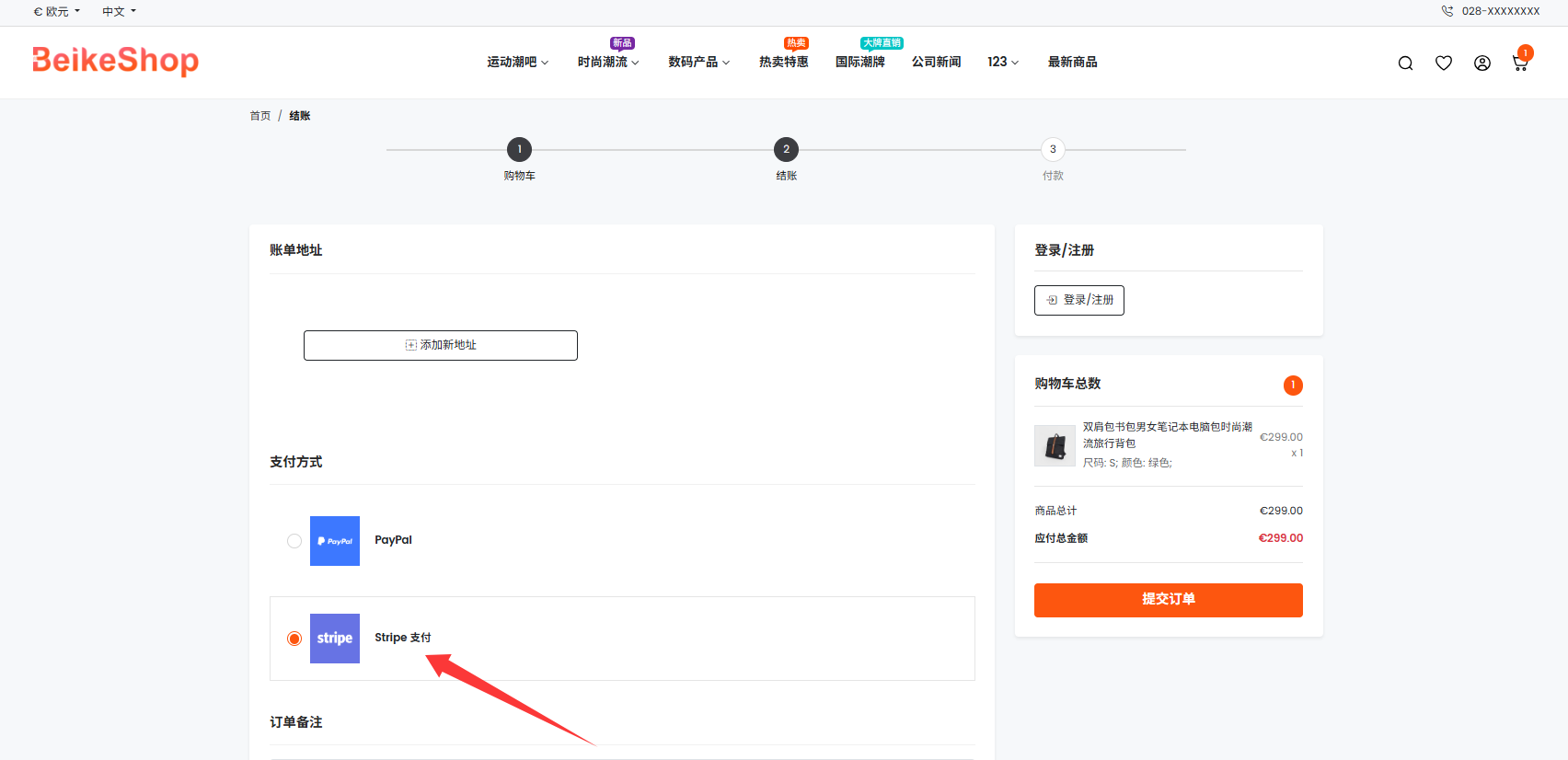
# Wintopay
Click Plugin in the left sidebar to enter the list page, find Wintopay, and click "Edit" to enter the configuration page.
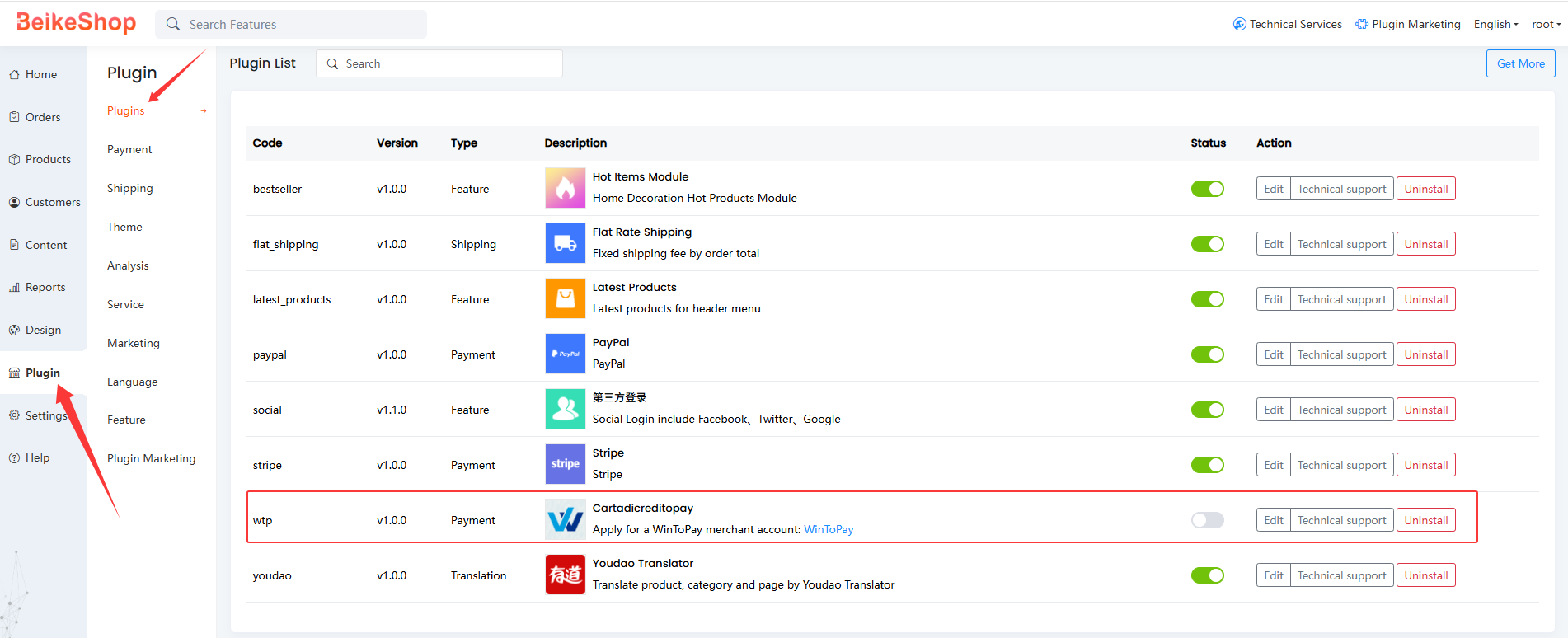
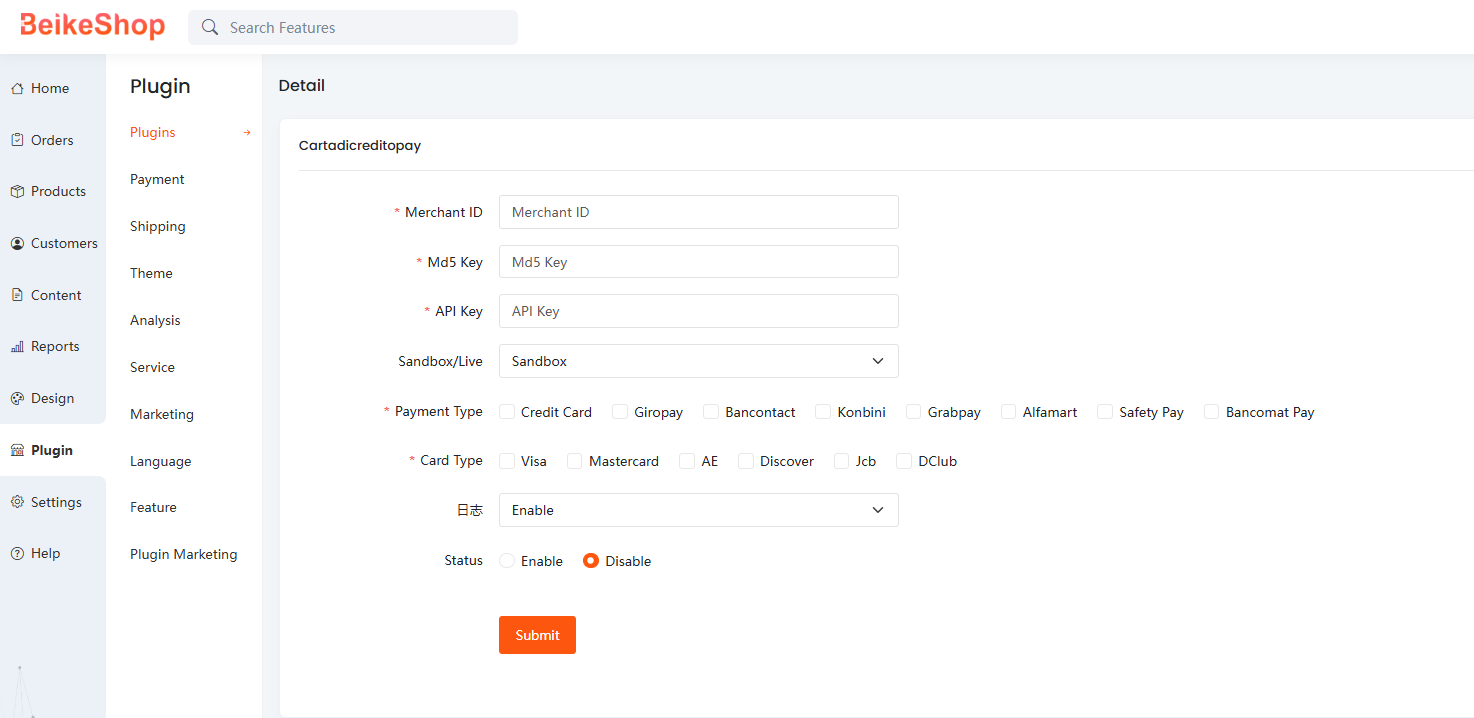
Application URL:https://www.wintopay.com/support/detail (opens new window)
After activating the payment service, enter the obtained Merchant ID, MD5 Key, and API Key into the backend.